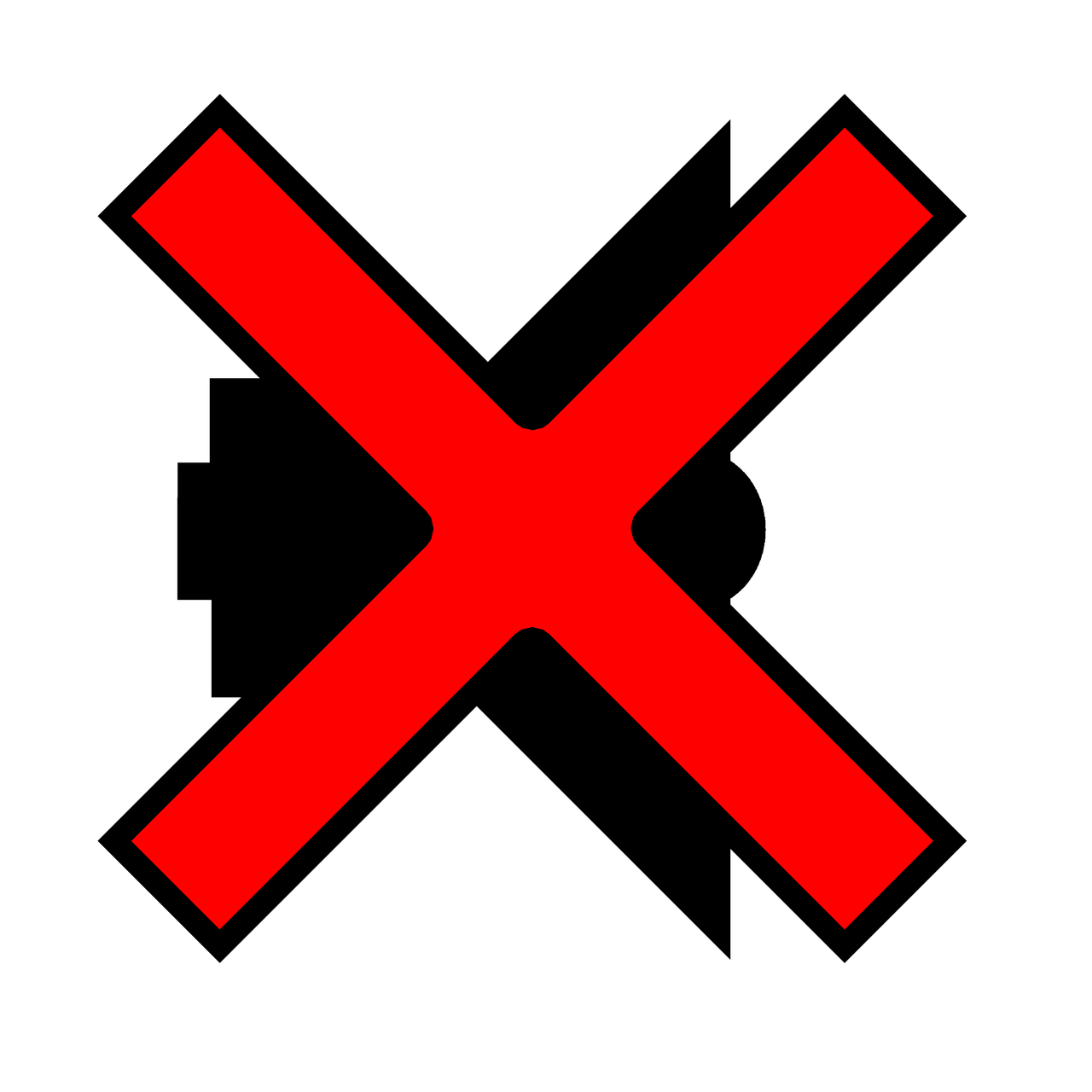How to select Oculus Rift audio output device
Oculus Rift CV1 comes with very handy integrated headphones. That’s great, but they may cause some problems about where to output stuff, especially games designed to be played with Oculus.
Yes, because, from a Windows standpoint, the Rift headphones are just like any other audio output device, while when it comes to playing games involving the Oculus Runtimes, things can become a lot more strange. These days we were organizing for the DTC event and we had hard times trying to output our Unity demo audio to the surround speakers of the conference room. All other audio (like from VLC, Windows volume, etc…) was correctly reproduced, while the Unity audio was always sent to the Rift. Then I navigated to the Oculus support and found the solution to the problem (ah, the old and dirty RTFM!).
The key resides in the Oculus app settings. If you open the Oculus app on your PC, then open the Settings, Devices and click on your Rift, you should see this page with this very important option:
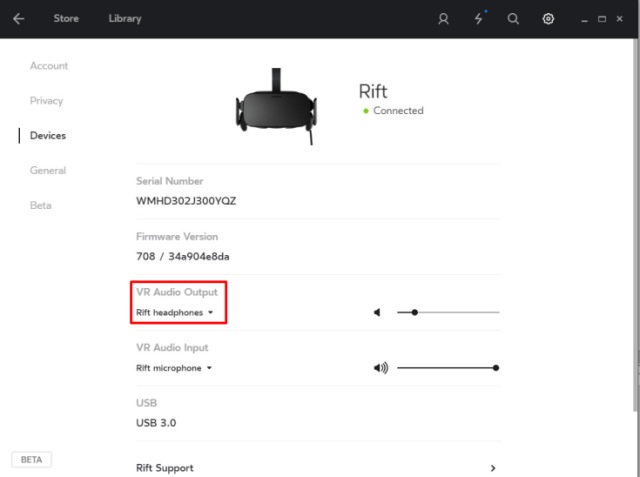
There you are, simply as just snapping your fingers: you decide where the Oculus Runtime should send all the output of Oculus games! This can be handy to use your own headphones with your favourite headset. And that’s all: you select “Rift headphones” for integrated headphones or “Windows default” to let Windows decide which one is your favourite output device (may be Oculus headphones nonetheless… pay attention!).
Only one last thing. The first time I started developing for my CV1, in no way I could make the game output to the Rift (exactly the opposite of before… life is strange, isn’t it?). Only one thing resolved my problem (after a Google search): going to the playback devices and setting the Rift Audio headphones as the default Windows Playback device. So, right-click on the volume icon on the Windows toolbar, select Playback devices, right click on the Rift audio device and select “Default device” or “Default playback device”. This should do the trick.
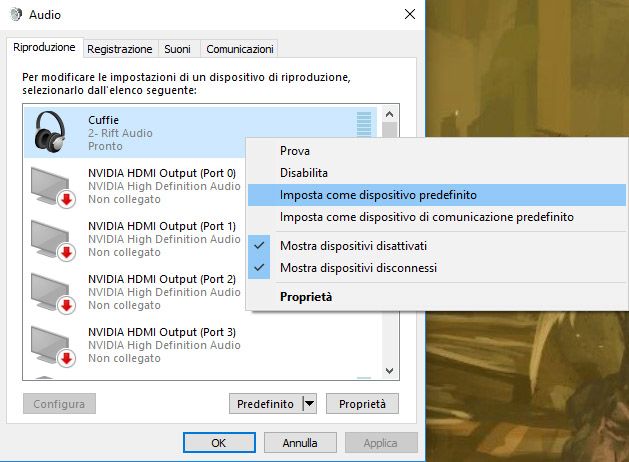
Hope to have helped you to save some time that I’ve spent in getting mad for these issues… if this is the case, please like and share this article! 🙂
Disclaimer: this blog contains advertisement and affiliate links to sustain itself. If you click on an affiliate link, I'll be very happy because I'll earn a small commission on your purchase. You can find my boring full disclosure here.