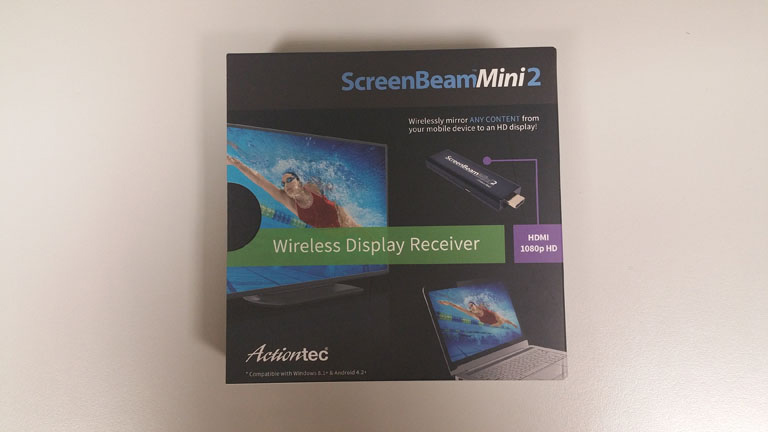Mirror GearVR with ScreenBeam Mini 2
One of my Christmas Gift has been a ScreenBeam Mini 2. What is that? Well, it is a little device that lets you stream movies from laptops or smartphones to and HDMI screen through Wi-fi. If you’re thinking “Woah, it is like a Chromecast!” well, yes, it definitely is. And if you’re thinking “Woah, so I can use it to mirror GearVR content to an external monitor!“… well, yes, you’re right!
This is another piece of hardware that you can use to stream GearVR / Cardboard content to an external monitor so that people can see what the user is seeing in virtual reality. If you missed my article about other possible methods… what are you waiting for? Follow this link and read it!
ScreenBeam Mini2 is a little device by ActionTec that lets you stream content from any device to an external HDMI screen. Main advantage over Chromecast is that it is not an Android-dedicated piece of hardware. It works also with Windows ecosystem (even Windows Phone!). The device resembles a pen, that you have to power through a USB plug (that you can insert into your power socket through an adapter or you can just insert into your PC USB 2 port) and then to stick into the HDMI port of your monitor. If there are problems in accessing the HDMI port of your monitor, you can use a little HDMI extender cable, that proved very useful for me because I couldn’t insert the ScreenBeam inside my monitor for a little issue with a piece of plastic.

Setup is super-simple and everything works out of the box. No strange wi-fi spots and wi-fi issues (like with Chromecast)… just plug it in and let it to start itself, until it shows the wallpaper. Connect your smartphone (or whatever device you prefer to stream) to the same Wi-fi of the ScreenBeam, so that they can communicate. At this point my advice is to upgrade the firmware using the dedicated app (some people report problems using it, but for me worked like a charm). Once you have upgraded everything, it’s time to make some streaming!
Instructions to start the streaming can be found at this address: the website is smart enough to detect which device you’re using and suggesting you directly the instructions appropriate for your device (you can anyway change it using the links at the end of the page). Android instructions have not been satisfying to me… on my Samsung Note 4 I did not found how to mirror the screen using the steps they provided; instead I’ve had to use the one provided at this link to find where the Screen Mirror button is (you can find it directly using your Android Bar).
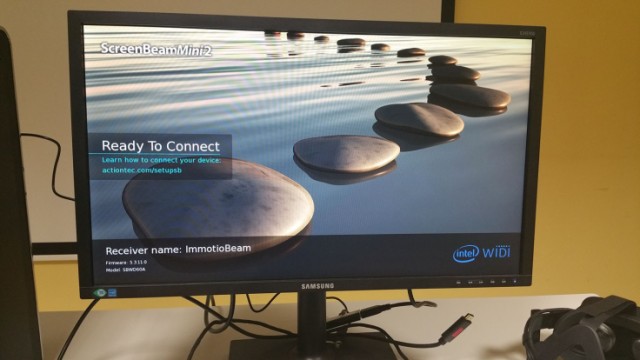
I’ve tried to stream using at first my Windows 8.1 laptop and then I used my Note 4 phone, with and without VR.
Windows streaming has a little lag but it’s truly ok. The problem is that it made my laptop reeeeaaally slow, so I don’t know if I would reccommend to use this method for streaming from a laptop. Don’t know if it has been a Windows issue or my laptop issue or whatever else… but it was not that usable.
Android streaming went surely better. A bit more lag than with Chromecast but with a bit better image quality. In this case, I had no problems with the use of my mobile phone, which remained responsive. So, I tried it with GearVR. Seen from the inside, the VR apps lower a lot their FPS, they become sloppy and really nausea inducing. But seen from the outside, the images are smooth and fantastic, with an image quality superior to ChromeCast one. Another advantage over Chromecast is that this device does not need any internet connection, so you can use it wherever you have a Wi-fi, even if you have no signal at all: this is not possible with all other streaming approaches (they have to do some form of authentication). And the connection is magically stable: i turned off my wi-fi router… and… the streaming continued going on!! Don’t know how this is possible… true magic, I think!
So, time for a recap about performance of this device for GearVR streaming.
Pros: great graphical quality seen from the outside; do not require internet connection; easy setup.
Cons: it consumes too much the transmitter device’s computational power, so the person living the VR experience sees it too much degraded.
I think it’s a great device to show VR content to others during seminars or showcases… where the person wearing the headset is someone with huge VR legs. Can’t be a solution for exhibitions where you want everyone to try your app while you stream it to an external screen (unless you’re sadic and want everyone to puke :D).
Hope this review will help anyone… and if you liked it, please share it!
Disclaimer: this blog contains advertisement and affiliate links to sustain itself. If you click on an affiliate link, I'll be very happy because I'll earn a small commission on your purchase. You can find my boring full disclosure here.