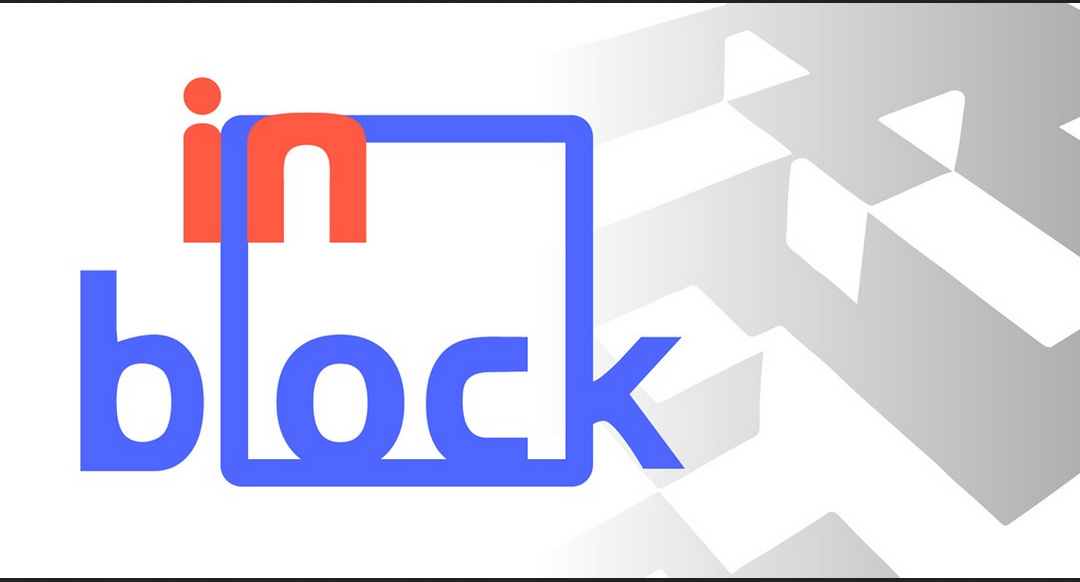In.Block review: a nice 3D prototyping app for Oculus
In this period, an idea popped into my mind: why can’t I develop an app for fast 3d prototyping in VR? I know that there are cool drawing apps like Oculus Medium or Quill, with which awesome products have been made (fantastic Dear Angelica experience has all been made with Quill), but I wanted something really simple, really fast. Something like the Paint 3D of VR, with just cubes to sketch things in VR. As always happens when I have a great idea… well, it already exists.
The app is called In.Block and has been made by Run Dot Games. You can download it for free on the Oculus Store.
It is exactly as I thought it should be: a simple environment within VR, where using your Oculus Touch you can paint mega-voxels in space. Voxels can be of different colors and size. Stop. This is the simple concept of the app: draw cubes with your hands.
When you open the app, you find inside a great minecraft-like white valley, with a little 3d model already made for you (it’s the logo of Run Dot Games… you don’t get it if you don’t go to their website) and a quad with some writings that introduce you with the basic interaction methods with this app. Since interaction is quite simple, it is really easy to get it even with these few sentences.
Left hand shows current menu, while right hand serves to interact with menus (in a bimanual cooperation that I’ve already appreciated in apps like MonzoVR) and to draw. With Right hand you can:
- Add a cube (pushing the main trigger). Cube addition is continuous, meaning that if you keep pressing the trigger while you move the hand, you will obtain a continuous 3d line made of cubes. This lets you draw in VR. The added cube will have colour and size as specified inside the menu;
- Erase stuff (pushing the main trigger). If you’re in erase mode, the main trigger serves as an eraser to remove cubes you want to remove from the scene;
- Paint stuff (pushing the main trigger). If you’re in painting mode, the main trigger makes you paint the cubes in the scene with the currently selected color;
- Rotate the model (pushing secondary trigger). Pushing the secondary trigger and rotating the Touch Controller makes the model to rotate, so you can easily access every part of it. This is extremely useful if you’re using Oculus in frontal setup… since you can’t physically rotate around all the model;
- Scale the model (pushing secondary trigger on both controllers). Using both controllers, you can push the secondary trigger and then move the controllers closer to each other (to zoom out) or farther (to zoom in) in an easy way. This helps you in modify the smallest details of your models.
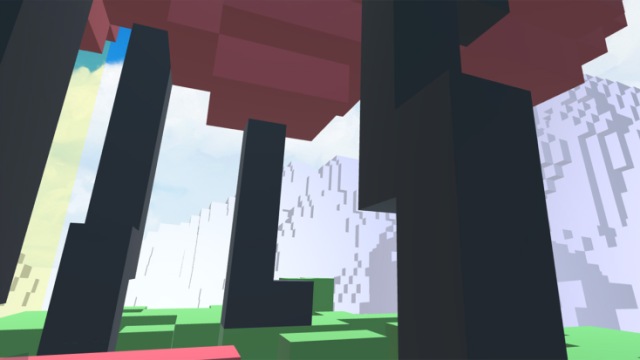
And that’s it. Interacting with the menu on the left hand, you can select the type of the shape to add (cube or sphere… but actually the sphere is just a collection of cubes that resemble a sphere); the color of the shape (only few colors are available, but you can customize them); the size of the shape (BIG CUBES!).
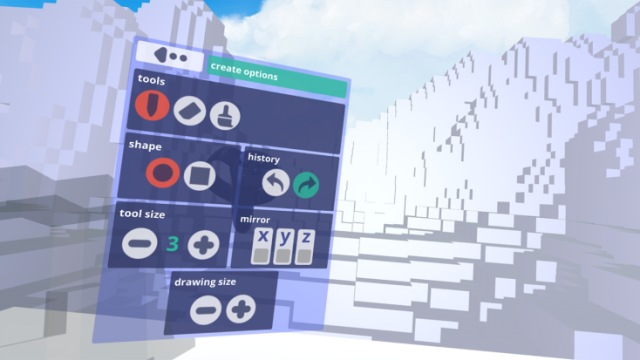
As you can see, everything is super-simple: only the essential features are available and that’s the strength point of this program. If you’re a professional, it’s great to use Medium and make super-complex 3D models, 3d print them and such. But if you’re a not-so-skilled guy like me, with just the willing of prototyping something you’ve in your mind in a simple and fast way, well, this is the program to go. No complex features, no tutorials necessary: just move your hand and draw 3d models. Let just the idea flow from your brain to your hand and you’re done. It’s funny… and useful. And the informal look of the application makes it even more appealing.
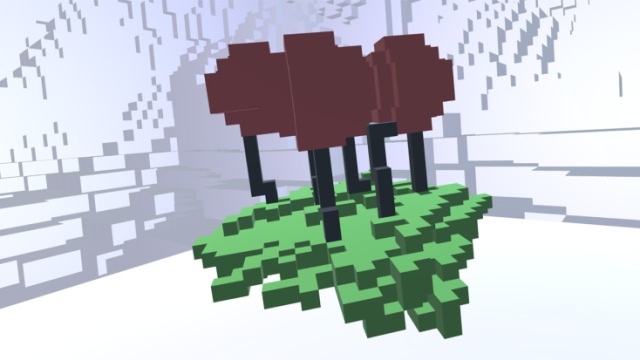
The main menu offers you even the ability to save the current scene (i.e. the current models), so that you can re-load it later on. Saving requires you to shoot a photo to your amazing creation, so that when you try to load the model, you can see a thumbnail reminding you what that project was about… very cool!
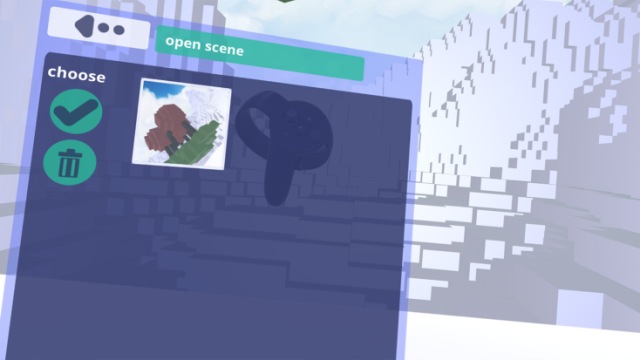
There’s also the possibility to export the model as OBJ or sharing it on SketchFab…wow! Honestly I had some problems with the OBJ exporter: it exported me all the background of the scene (the white valley), but not the objects I had made!
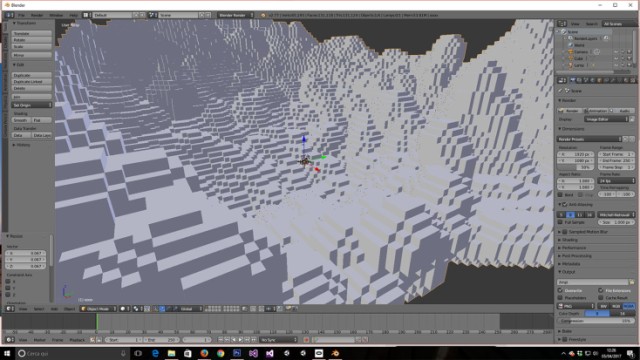
Just a quick advice if you get struck like me: when you’re in the main menu and you do not know how to get back to modify your current object (so you don’t know how to return to the edit menu), just put your right Touch controller on the object you want to modify and then push the main trigger: the object will be selected and the program will return to edit mode.
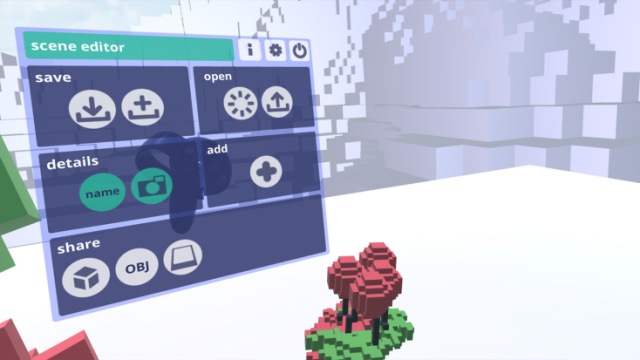
I’ve given 5 star to this little experience: it is simple, funny, effective. Loved it. The only problem is that I can’t get the vision this application can have on the long term: the app is so powerful because it is simple, so adding features would make it complicated, transforming it in something else. So, apart from polishing it and adding some key functionalities (multiplayer would be a really funny addition), I think that it will remain like this in the upcoming times. And that’s not that bad, since it’s cool this way, so download it and have fun!
Disclaimer: this blog contains advertisement and affiliate links to sustain itself. If you click on an affiliate link, I'll be very happy because I'll earn a small commission on your purchase. You can find my boring full disclosure here.