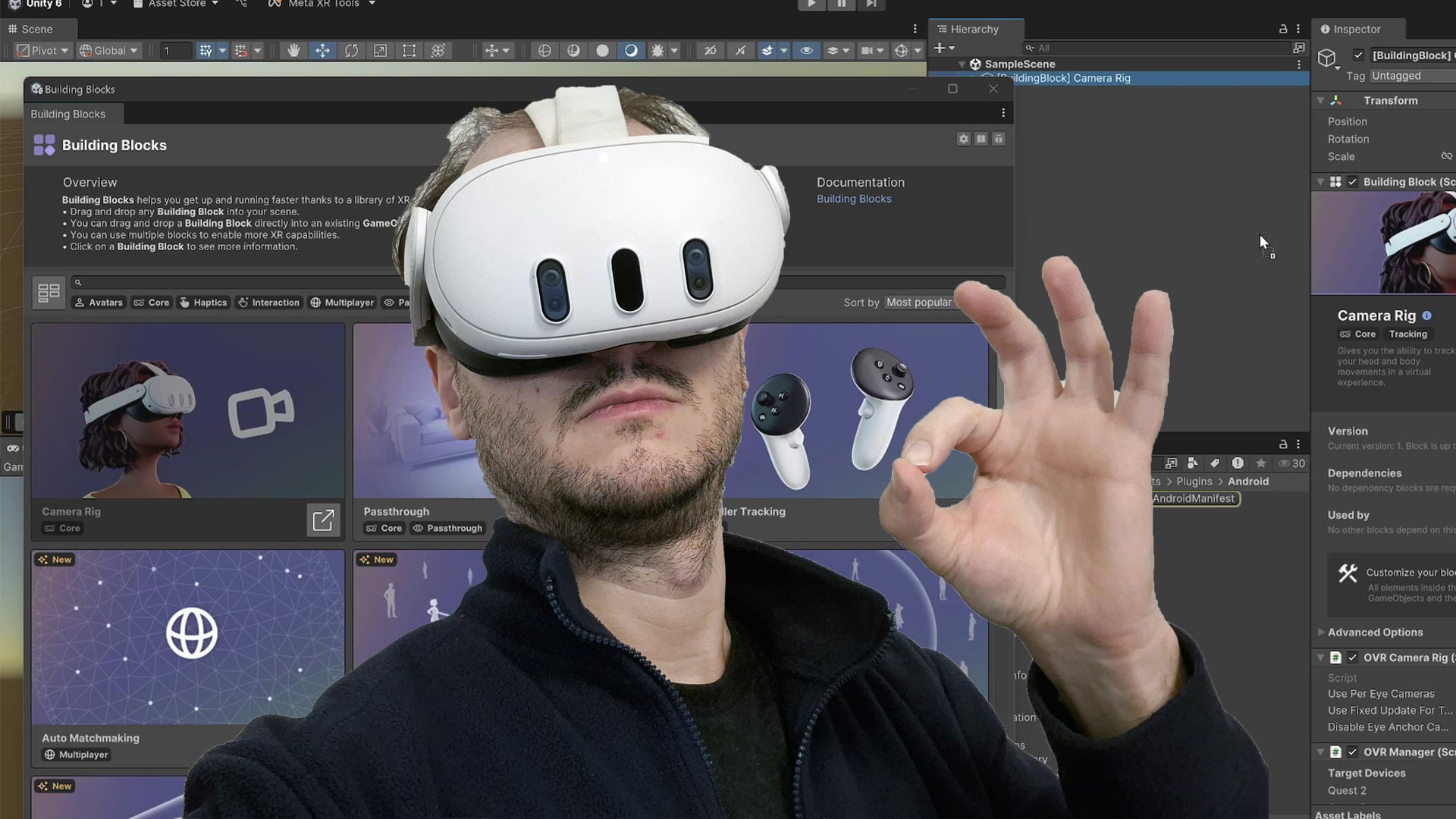How to play Cardboard apps with Gear VR
A little article to talk to you about a small trick that may be useful in your virtual reality innovator’s life. You have a Gear VR and you have a Cardboard (no, I’m not making something like Pikotaro…) and suddenly you start wondering: why can’t I use my Gear VR as a Cardboard? Gear VR is super-comfortable, super resistant and has an awesome design… so why should I use a crappy card headset to live Cardboard experiences? You’re right… why?
The answer is: you have not. Since a Cardboard is just a hmd with two lenses, Gear VR is like a deluxe Cardboard. But there is a big problem: once you put your phone inside the headset, Oculus runtime detects that you have connected a Samsung Gear VR and launches Oculus Home and all other Oculus stuff. There’s no way to escape from that: with my Gear VR Innovator Editor there was still the possibility to put the phone so that the hmd plug didn’t enter completely inside the phone USB-C port, so that Oculus runtime wasn’t triggered (but you had high chances of your phone detaching from the headset and falling to the ground), but with new Gear VR versions this is not possible anymore. So how to do that?
The answer is in the app Play Cardboard apps on Gear VR (the name says it all). This app, developed by KunKunSoft, basically prevents Oculus Runtime to be triggered when you insert your phone inside the GearVR. This way you can launch a Cardboard app, put your phone inside the GearVR headset and then play it happily. This can be useful also for using services like TrinusVR or VRidge with GearVR. App is very smart, since lets you configure the phone for GearVR mode or Cardboard mode… so it’s like a switch that lets you decide if the GearVR has to trigger Oculus Home or not.
You may be wondering which QR Codes you should use when using GearVR as a Cardboard (if you don’t know: Cardboards have an associated QR code that if scanned through Cardboard app lets the system know which kind of distortion to apply to rendered images, so that they’re optimal when seen through the lenses). Well, KunKunSoft guys are happy to provide you all GearVR Cardboard QR codes at this page.
App is very cheap, but it is NOT free. It used to cost 0.99€, but now it has been raised to 1.39€. I think it is a very useful solution and it is surely worth the price.
Hope to have been of help… please like and share this post!
Disclaimer: this blog contains advertisement and affiliate links to sustain itself. If you click on an affiliate link, I'll be very happy because I'll earn a small commission on your purchase. You can find my boring full disclosure here.