Google Blocks review: 3D modeling for prototyping made easy
I’ve finally tried out the app of the moment: Google Blocks. Google Blocks is a VR experience by Google that lets you make low-poly models in very few time inside VR. As they claim on their website, “Blocks makes creating 3D models easy, powerful, and fun”. After having tried the application, I agree with the first and last claim… a bit less on the second one.
With Google Blocks, everything is easy and straightforward: even installation is ultra-ultra fast since the program is very light (75MB or such). Once you open it, a fancy cube animation pops out that makes you immediately understand you’re starting something awesome.
https://gfycat.com/ThinOrangeBrownbutterfly
(This GIF has been recorded using the method of this article)
The first time you launch the program, a short tutorial will guide you through the basics of this modeling app. Theme of this introductory section is “ice-screams” and I love everything that is ice-cream related.

Tutorial is very fast and effective: in 5 minutes is able to teach you all the controls of the experience. This is well, because, as you’ll discover very soon, the applications hasn’t many commands…

The purpose of Google Blocks is in fact to make modeling ultra simple and easy, so there are very few commands. Take in count that it doesn’t even employ all buttons of the Touch Controllers! This is an enormous difference if compared with programs like Tilt Brush or Oculus Medium, that have bazillions commands. This is because they have different purposes and in fact you can use both together. Look at the below video, where an artist first uses Google Blocks to make the simple models and then uses Tilt Brush to refine them and craft a beautiful skyline.
If there is an app that really Blocks remind me is In.Blocks, that I’ve reviewed some time ago. In fact I’m quite sad for In.Blocks guys, since Google Blocks has completely obscured their beautiful experience. (Honestly I also think that people at Google take some inspiration from this app, since similarities are really a lot)
Let’s get back to Blocks. The UX is based on a perfect bimanual cooperation, where the left hand sets the reference system for the right hand, which purpose is drawing. This means that attached to your left hand you have the panel with tools and colors, while with the right hand you draw and color stuff. This is the best way to exploit the use of both hands, according to various studies on UX and in fact it is really comfortable.

Available tools are very few: add shape (cone, sphere, cube, torus, cylinder), add stroke (freehand drawing), color (colors a shape or a face), grab (select objects), modify (lets you modify vertices of the primitives), erase (deletes an object). STOP. Only six tools are allowed here. If you rotate the main panel, you obtain the palette of colors. Only 25 colors + 1 special fancy color are available.

The right hand has the cursor to perform the actions allowed by the current tool. So for instance if you select freehand drawing, you can select the shape of this freehand drawing and the dimension of the stroke using Touch thumbstick and then press the touch index trigger and just draw in the air.

As you’ve understood, you can do very few things with Blocks and even the graphical quality is not that great: everything you do is really low poly. But this is exactly the strength of this application. Purpose of Blocks is not to let you create astonishing 3d models, is to let you create low-poly graphics very easily and in no time. Even if you’re not a 3D artist, you’re able to model in no time a prototype of a 3D model. For instance, a friend of mine graduated today, so I decided to model her: I’m terrible at drawing, but I’ve been able to convey the idea of her face in really 5 minutes.

Face and eyes are spheres, tongue and hair are freehand strokes. Nose has been create extruding one vertex of the face sphere. After I’ve drawn the face, I continued drawing and the interesting part is that the more I drew, the more I learned how to use the app. Turned out that tutorial doesn’t teach you really everything, but just the basics that let you continue learning while you use it. Everything in this experience is contextual and the system continuously helps you with contextual icons and tooltips that show you how to do stuff. In the below image, for instance, I selected the freehand tool and the system told me that using the Touch thumbstick I could select the freehand stroke shape.

The below image instead shows the selection of a tool, with the tooltip reminding the meaning of that tool. Notice that after a tool is selected, the right controller will show at its top the 3d model of that tool. From the image you can also appreciate the controls on the Left Touch: undo/redo using the thumbstick, main menu using the Menu button and move/zoom the 3D model using the middle finger trigger. Moving and zooming the model is very natural and requires you to simply hold the middle triggers and move the controllers.

Sometimes you have to experiment a bit to understand how to do stuff: for instance to do the champagne bottle below, I had to create a cylinder, and then extrude it reducing the extrusion size to create the upper part of the bottle.

The select tool is amazing and you have just to draw a line that intersect all the shapes that you want to select. Once you’ve selected all objects you want, you can duplicate them with a simple command! This is how I made the eyes for instance. The paint tool makes you also color single faces and create non-monochrome objects.
After you’ve finished your masterpiece, you can save the 3d model and also export it to use it inside your game! When you save the model, it gets saved into C:\Users\<your_user_name>\Documents\Blocks into a subdirectory with an absurd name.

Exporting is straightforward and works amazingly with Unity (it also remembers the colors… and with Unity this is not guaranteed!). Look how my model was perfectly imported inside the popular game engine…

My final feedback is that Google Blocks is an awesome application for having fun while 3d modeling and to create fast prototypes for VR. For instance if I have something in mind that I want a 3D artist to create, I can simply sketch it with Blocks, then passing this simple 3D model to the artist that can create the refined 3D model using professional apps like Maya or Blender. Or if you plan doing a simple low-poly game, it can really be the way to go to do the graphics and then using them inside Unity.
It’s funny, I’ve modeled for something like half an hour and I thought only 3-4 minutes were passed! It’s also a good way to spend your time and to let your creativity go and create things.
There are two caveats with this app:
- It is really too simple. Sometimes I really felt like some commands were missing, like the possibility to scale along with a single direction or to loop-cut some faces and I got a bit frustrated. This is not Blender, not even Oculus Medium. It’s just a prototyping app. So don’t expect to be able to do everything you have in your mind.
- If you have no artistic talent, well, you can’t create good stuff anyway. I’ve read on too many websites that “now 3d modeling is for everyone”: this is not true. Look at the above images: they’re terrible, since I’ve no artistic talent. This app just enables everyone to make 3D prototypes fast: with Blender to do those above terrible models I would have needed hours of work, with Blocks I’ve done everything in 20 minutes. So… if you’re terrible at drawing, well, keep coding 😀
If you’re very talented, you can make awesome things… look what a redditor has been able to do, for instance:
Apart from this, well, I agree with others: it is awesome. And I think I’ll use it a lot to prototype 3D stuff, to experiment and to brainstorm. So, go to Google Blocks main page and discover how to download it for Oculus Rift and HTC Vive and start modeling today! (…and maybe do a better model for my friend that has graduated!)
Disclaimer: this blog contains advertisement and affiliate links to sustain itself. If you click on an affiliate link, I'll be very happy because I'll earn a small commission on your purchase. You can find my boring full disclosure here.

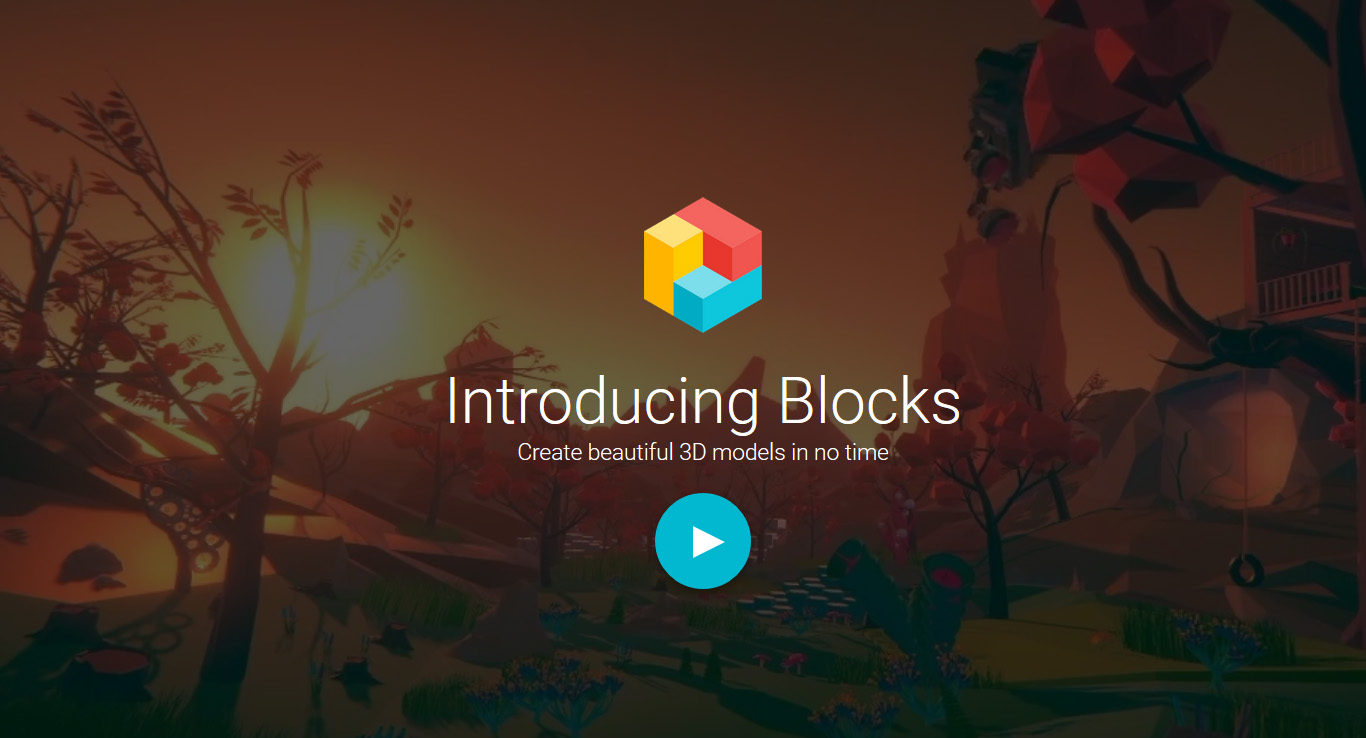


Have also tried it last week and it’s a really nice prototyping/sketching tool. Haven’t tried to export the model to Unity yet but it looks good based on your example; I supposed the materials would export with no problems at all because of the reduced palette of Blocks and the lack of fancy effects and stuff. I think it’s a great tool for doing simple models to include in quick VR apps prototypes or as you said, passing simple sketches to an experienced artist.
But yeah…
“if you’re terrible at drawing, well, keep coding”
Amen
Agree, they’re simply colors associated with the meshes… but they did it awesomly since for instance using standard Blender standard settings, I lose everything regarding colors and materials…