How to fix Kinect v2 not working in Windows 10 Creators Update
Today I want to talk with you about a quick fix regarding the Microsoft Kinect v2 and Windows 10. If you’re having problems in using Kinect with your Windows 10 PC, laptop or Surface book, keep on reading.
It all started when I wanted to shoot my latest Youtube video (on Amazon Sumerian) using Kinect as a webcam, something that on Windows 10 is now possible thanks to the new drivers by Microsoft. If you’re wondering why I want to use Kinect as a webcam… well, it can record full HD videos (1920×1080) and has a great microphone array that offers optimal audio recording and all of this can guarantee a good quality video: something that my standard cheap USB webcam can’t offer me.
So, I took the Kinect that I used at the good old times of Immotionar and connected it to my PC. Everything looked fine, the led on the box was lit with a white light and I was ready to be a great Youtuber. I launched OBS, set it to take the streaming from the Kinect and… nothing. Weird. I then launched the Kinect v2.0 browser and started the Kinect Body Basics sample and the result has been a black box and the “Kinect not connected!” warning. Uhm, I looked for online solutions, that offered me the standard possibilities:
- Check if you have installed the latest Kinect runtime (latest = September 2014);
- Check if the Kinect works on another PC, to see if it is your sensor that is broken or there are runtime problems;
- Try connecting the sensor to another USB 3.0 port of your PC;
- Try unplugging the Kinect from the power adapter and re-connecting it;
- Reboot the PC;
- Go to Windows Device Manager and update all the Kinect drivers.
Of course, no one of these solutions worked for me. I tried the device on my Windows 8.1 laptop, and it worked like a charm, so it was obvious that the problem was with my PC. But my PC is ok with Kinect since I used it a lot of times to showcase our full body VR solution, so the problem should be with the Windows 10 Creators Update that has broken something in my Kinect support. Rebooting and changing ports had no effect. And the Windows Device Manager said me that my PC already run all the most recent driver versions.
So, I started digging the web and found very few forum questions on the topic… surely Microsoft has no interest in fixing the problem of a sensor that is already dead. I was in despair… what if I want to try a little bit of Immotionroom again? Without Kinects, having a taste of full body VR fun is impossible!
Luckily, the Gods of the web made my stumble on this forum thread, where people complained about Kinect not working on Surface books. If you arrive at the end, after a lot of posts, one person of Microsoft support pointed people to a solution to solve their problem. I tried it and I discovered that it works like a charm, not only on Surface books, but even on my desktop PC!
The solution is simple if you know how to use Windows Registry:
- Open the Windows Registry (press Win+R, type “regedit” and then press ENTER)
- Say Yes to the UAC popup that warns you that you are going to modify system stuff
- At this point, you should come out with a window of the registry. Cool, isn’t it?
- On the left panel locate this path
HKEY_LOCAL_MACHINE\SYSTEM\CurrentControlSet\Control\Class\{36fc9e60-c465-11cf-8056-444553540000} - Once you’re here, you should see on the right panel some strange stuff with 3 columns: Name, Type, and Data

The path and the value that you are going to modify (Click to zoom in a new tab, as all the images of this guide) - Double click on the “Lower Filters” item
- A pop-up will show you. Delete all the characters written inside the Value Data textbox (mine contained “AiChargerPlus”)
- Click OK to close the dialog, then close the registry

After the modification, your window should look like this one - Reboot
At this point, after the reboot, you should have your Kinect working again! Wooohaaaaa!
Thanks to this quick fix, I was then able to shoot this fantastic video of mine. Look how the recording through the Kinect gives it a great quality…
I really hope that this post may help someone in solving this annoying problem in a way faster than mine! Have a nice day 🙂
(Header image made using images by Microsoft)
Disclaimer: this blog contains advertisement and affiliate links to sustain itself. If you click on an affiliate link, I'll be very happy because I'll earn a small commission on your purchase. You can find my boring full disclosure here.

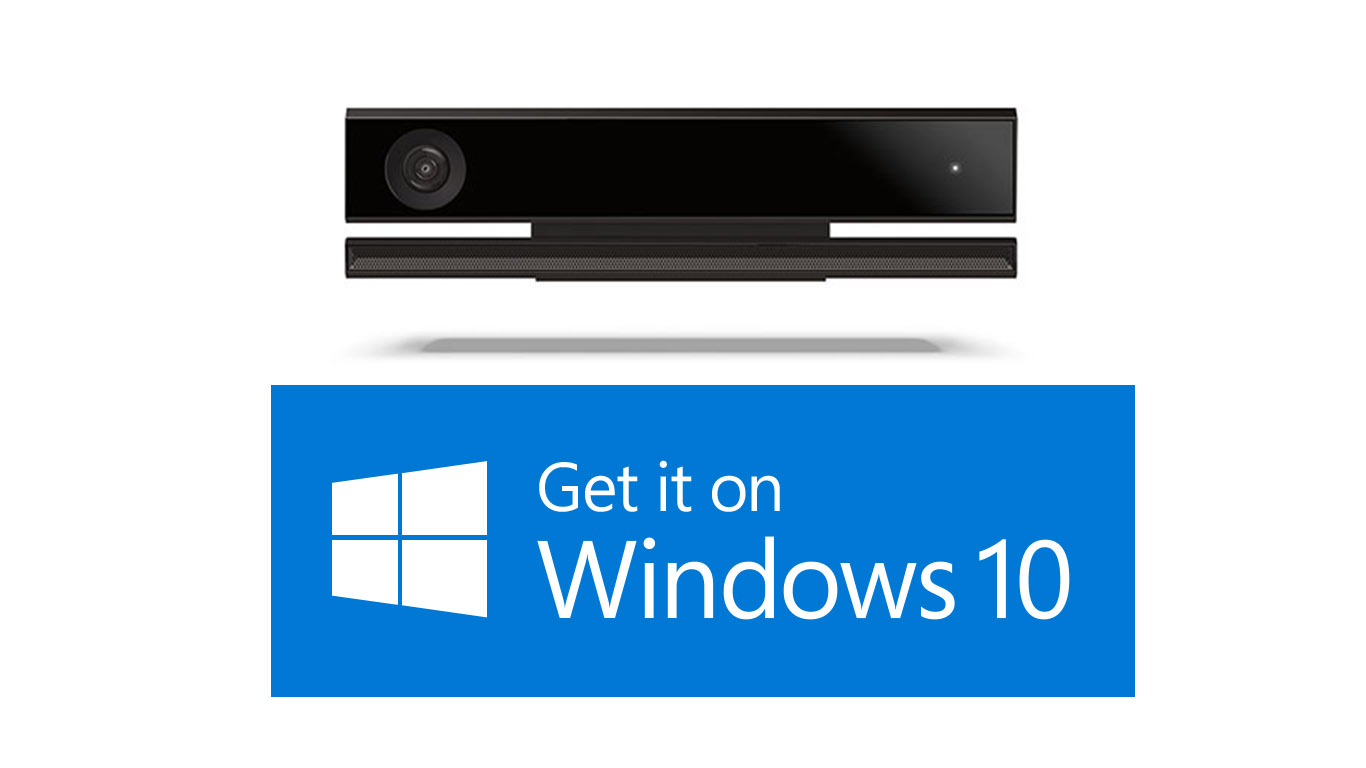


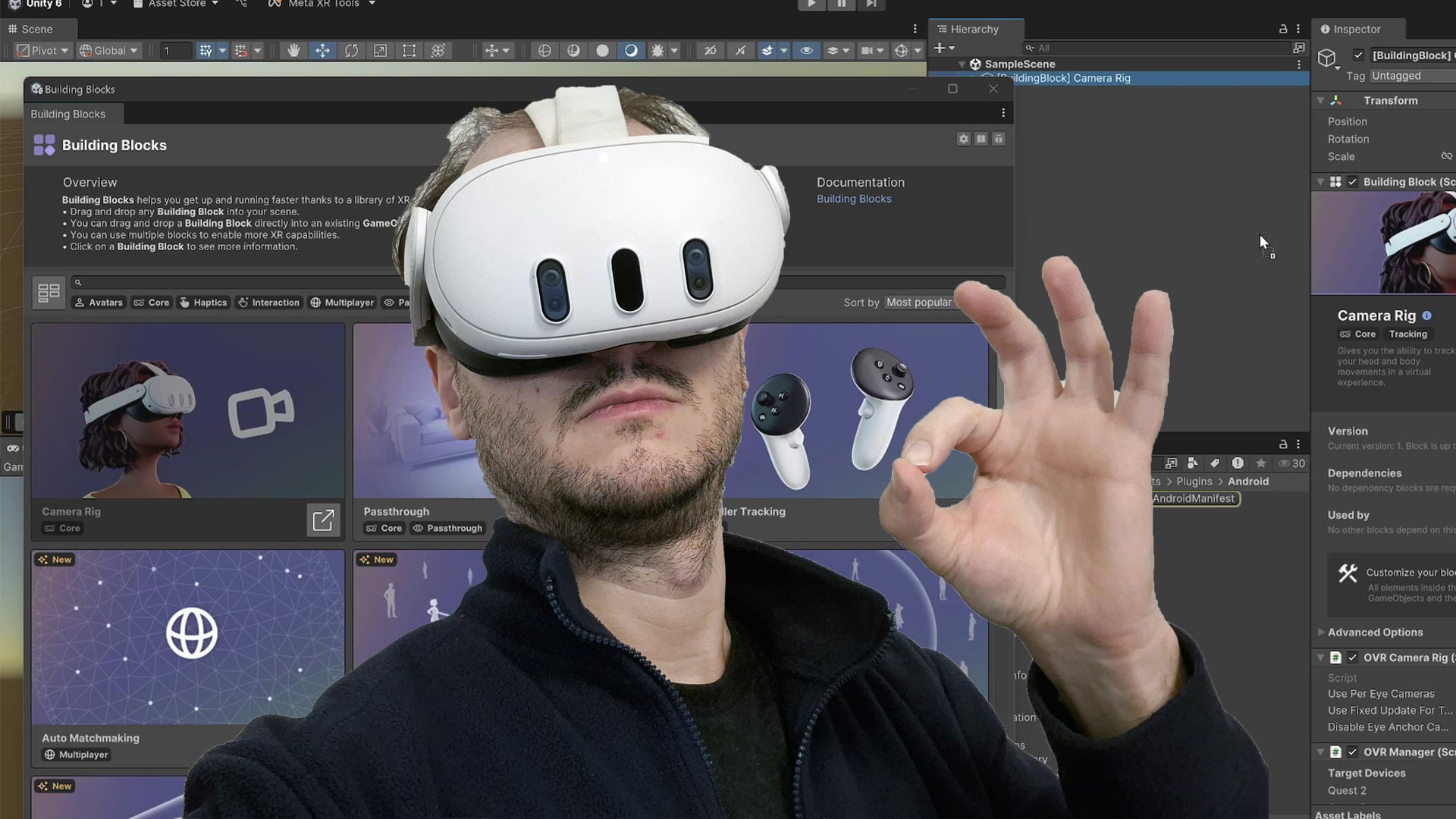
hello I dont have the “Lower Filters” option, do you know another option ? I really would like to solve this
Have you the latest Kinect runtime, driver and latest Windows 10 installed? Maybe it depends on the version.
I really don’t know how to help. I’ve been very lucky of finding this hack on the web, but I haven’t invented it myself 🙁
I have the exact same problem, I don’t see the lower filters option…
Try contacting Microsoft support. This is a solution that worked for me and other people… and it was suggested by someone from Microsoft support on a forum. Sorry the article didn’t helped you