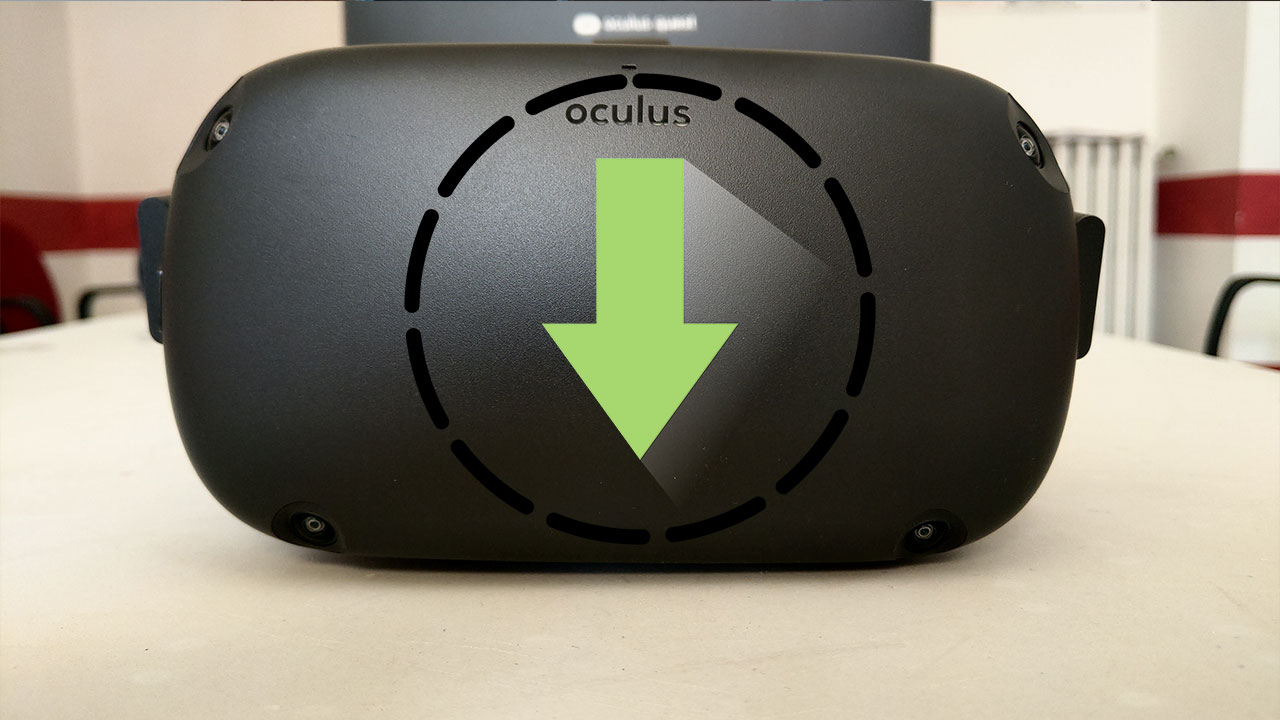How to install and uninstall unapproved apps on Oculus Quest using SideQuest
One of the most discussed themes in the VR communities nowadays is the Oculus Quest content curation. According to many people (like me), Oculus is right in preventing crappy apps to enter and clutter the Quest Store, but
But how does SideQuest work? Let me show you. As I did on my post about how to get started with Oculus Quest development in Unity, I’ve prepared for you both a video and textual tutorial about it. Aren’t I cool? (If your answer is yes, sustain my hard work on Patreon!)
Video Tutorial: How to install and uninstall unapproved apps on Oculus Quest using SideQuest
I’ve heard you like video tutorials, so I prepared a Youtube video where I show you:
- How to download and install SideQuest;
- How to use it to install apps from online repositories;
- How to use it to install apps (APKs) from your local hard drive;
- How to use it to install Oculus Go or Gear VR’s apps on your Quest;
- How to use it to uninstall applications;
- How to launch the sideloaded apps.
Have a nice time watching it 🙂
Textual Tutorial: How to install and uninstall unapproved apps on Oculus Quest using SideQuest
For the nerds like me that still prefer textual tutorials, here you are some instructions in written form.
How to download and install SideQuest
SideQuest is an
On Windows, once you have downloaded the executable, you have to launch it. It will be a self-extracting archive, so you have just to specify the location on the disk where you want to install it and then click Extract. After the unzipping takes place, open that directory and launch SideQuest.exe.
How to configure your Quest for sideloading
When you will open SideQuest, you will find an interface like this one

The steps that you have to perform to configure your device for sideloading are:
- Click on the “Setup” button in the bottom left corner of the application.
- On the main panel of the app, you will see a set of instructions that will guide you in setting your Quest in developer mode and connect it to your PC. If your Quest is not in developer mode yet, follow the first 4 points shown by the application (if you want, I’ve already detailed the whole process in my post about how to get started with Oculus Quest development in Unity);
- Make sure that your Quest is connected to your PC via a USB cable;
- Follow the fifth point of the setup instructions and install on the Quest the SideQuest launcher app (and also the Expanse app, if you wish… but it is not necessary).
How to use it to install apps from online repositories
Look at the left side of the app: you will see some colored buttons with captions that say “NSFW”, “VR Apps” and “VR Games”. These are the three standard online repositories associated with SideQuest. An online repository is an online place in the cloud where someone has uploaded some applications that you can download and install on your Quest through SideQuest. Consider them as unofficial stores of Quest applications.
If you click on the Repos button in the left toolbar, you can access the list of repositories associated with your installation of SideQuest. In this menu, you can add yours or remove some existing ones that you don’t like.
To
- http://showmewhatyougot.x10host.com/nsfw/
- http://showmewhatyougot.x10host.com/vr-apps/
- http://showmewhatyougot.x10host.com/vr-games/
Once you have configured the repositories as you wish, this is how you install an application from them:
- Click on one of the repo buttons on the left toolbar (e.g. “VR Games”);
- You will see the list of applications available in that repository;
- Pick the one that you wish to install (e.g. “Tuscany”) and press the related “More” key;
- You will see the details page of the app. Click on “install” to install it and “uninstall” to uninstall it (if it is already installed).
Easy peasy, isn’t it?

How to use it to install apps (APKs) from your local hard drive
That’s even easier. If you have an APK file and you want to install it on your Quest, just drag and drop it from your File Explorer to your SideQuest window. It will be installed automatically!
How to use it to uninstall applications
With your Oculus Quest connected to your PC, hit the “Currently Installed Apps” button in the top bar of the SideQuest window. You will see the list of all the applications currently installed on the device.
For each entry, you will be have three buttons that will let you:
- Backup the related APK on your PC (this will be useful in a while);
- Clear all app data;
- Uninstall the application.
If you hit the “Uninstall app” button, the magic will happen and you will be able to uninstall the application. This may seem something not that useful, but actually uninstalling a sideloaded app may be a pain, and would require some technical skills using

How to use it to install Oculus Go or Gear VR’s apps on your Quest
Oculus doesn’t let you play your Oculus Go (or Gear VR)’s apps on your Quest, but many of them may actually work running on it. On
All you need to do to play some Go games on your Quest is getting the APK of the application and then drag and drop it on SideQuest to install it on the Quest. But… how to get the APK of an Oculus Go app?
There are two ways. The first one is…
I guess you got it.
The second one is extracting the APK of the game from your Oculus Go (or from the Go of some friend of yours). To do that, disconnect your Oculus Quest and then connect the Oculus Go to your PC (and then launch SideQuest if it wasn’t launched). Then:
- Hit the “Currently Installed Apps” button in the top bar of SideQuest. This will show you the list of applications installed on the Go;
- Search in the list the application that you want to port to the Quest;
- Click the “Backup APK file” next to it. This will copy the APK from the Oculus Go to a special folder on your hard drive;
- Click the Settings button in the top menu of SideQuest. It is next to the “Currently Installed Apps” button;
- Locate the “Open APK Backup Folder” in the “SideQuest Stuff” section and click it;
- You should see a File Manager window popping up, showing you the APK files that you have backed up from the Go;
- Now that you have the APKs, you can connect the Quest and use SideQuest to install them using the method seen above (drag and drop).

Notice that not all the Go apps extracted this way work on the Quest. So I advise you to have a look at the document linked above to see which ones will run correctly and which ones will have troubles.
How to launch the sideloaded apps.
That’s incredibly simple. Put on your Oculus Quest, then select Library -> Unknown Sources. There you will find all the apps that you have sideloaded. Select them to play your games!
Before, I have also made you sideload a SideQuest Launcher. If you look in the Unknown Sources list, you will find an app called SideQuest. If you launch it, you will access the SideQuest launcher, that will let you see all the apps installed on your device in a more beautiful way (all sideloaded apps will have a name, an icon, etc…), see the features of your device and modify SideQuest settings. I have to say that honestly, the Launcher doesn’t work on my device and I have to reboot it if I launch an app through it. But if it works on your Quest, then it’s really a nice app to keep sideloaded apps organized.
It’s lovely to run sideloaded apps… thanks to SideQuest, I have been able to run again the Tuscany Demo on my Oculus Quest… ah, so many memories of my Oculus DK 2 times and of all the tests for my previous
I hope this tutorial has been useful for you all, and if it is the case, please like it, share it, subscribe to my newsletter, and feel free to ask me whatever question you want on my social media channels!
Disclaimer: this blog contains advertisement and affiliate links to sustain itself. If you click on an affiliate link, I'll be very happy because I'll earn a small commission on your purchase. You can find my boring full disclosure here.