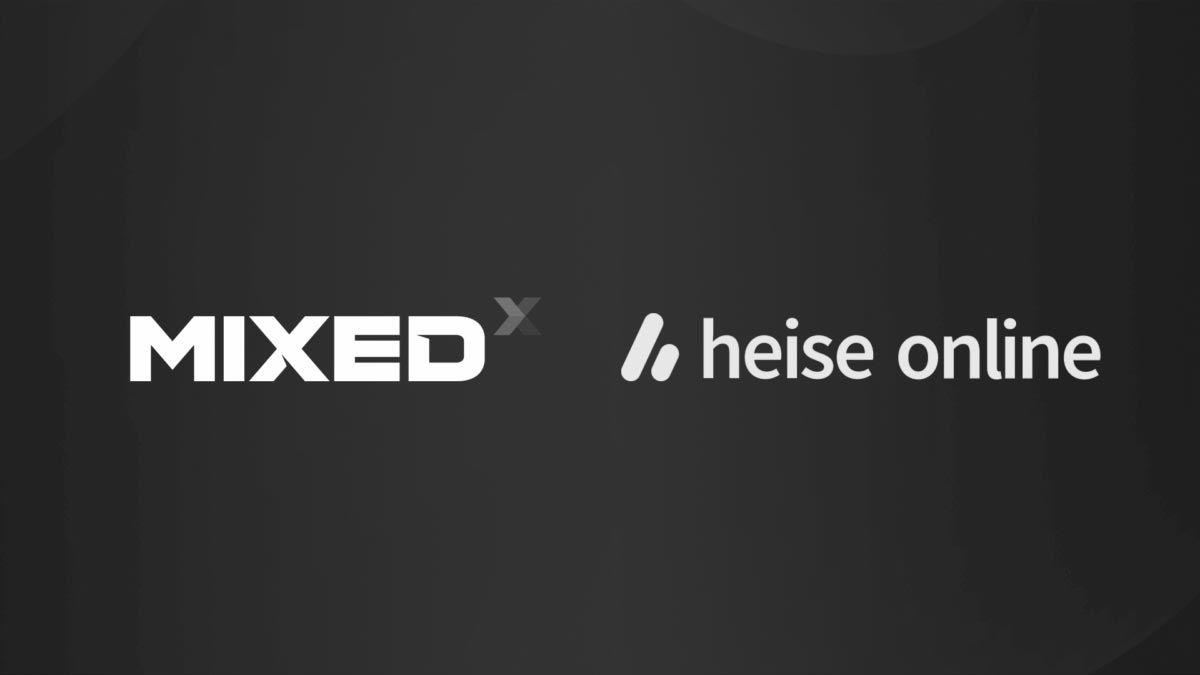iStaging review: virtual tours made easy
If you are in the real estate business, you should have a look at iStaging: it is a complete solution able to let you create and manage your 360 tours easily and in an affordable way.
After I have got in touch with the company and tested the solution, I have liked it so much that we of New Technology Walkers have decided to use iStaging even for our own live tours business. Discover why with me.
iStaging

iStaging is a company based in Taipei and since 2014 its purpose is letting people create high-quality content in a fast and effective way. This translates for the moment with a complete software solution that lets you create virtual tours easily.
The solution is composed of two parts: a smartphone app that lets you shoot panorama photos and add them to your virtual tours, and a web framework that lets you actually compose your tour, connecting the various photos together and adding points of interests.
What has surprised me of the whole solution is how it is easy to create a tour, and how it also becomes affordable by shooting the photos directly with your phone, without the need of buying a 360 camera.
Smartphone app
The phone is the preferred way to upload on the cloud the various 360 photos of the environments you want to make a virtual tour about.
There are 3 ways you can grab a photo with your phone and add it to your virtual tours.
The first one is the Captain-Obvious one: you already have a 360 photo in the memory of your phone and you choose to add it to your new virtual tour.
The second one makes use of 360 cameras. Through the iStaging app, you can connect via

The third one is just using your phone. iStaging can provide you a little set, that consists of a little cylindrical rotating platform called “The Rotator” and of a lens, to shoot awesome 360 photos with your smartphone.

It works this way: you put your phone onto the Rotator and apply the lens on the rear camera of your phone, then you turn on the Rotator and let it connect via Bluetooth to your phone. When you instruct the iStaging app to shoot a photo via the Rotator, the rotating platform starts slowly moving, performing a full spin. While it does this spin, at some pre-defined intervals, it shoots a photo. At the end of the process, the app analyzes the photos it has shot and creates a 360 photo out of them.
I was quite skeptical about it, but actually, it works quite well. I was surprised by how it is possible to shoot a 360 photo just by using your phone and a little gadget! According to iStaging, the resolution of the photo shot this way may even be superior to the one offered of some cheap 360 cameras on the market (all thanks to the amazing resolution offered by the rear cameras of modern smartphones). The problem that I found while using this method is that the stitching on the “north and south poles” of the 360 photo is not that good. This is quite obvious, considering that the smartphone captures well mostly what it has in front of it (even if the lens makes its vision fish-eye). In case you shoot a 360 tour using your phone, so, I strongly advise you to put your logo on the upper and lower part of it through the web portal to mask this problem.
If you are afraid that this procedure may be complicated for you, don’t worry: first of all, it is not, because the iStaging app is very user-friendly. Then there is a tutorial that accompanies you in your first steps in creating a tour and adding 360 photos via the app. My buddy Max would say that there are some things in the UX of the app that could be made better, but in genera,l you would be fine using it.

Web portal
After you have created a virtual tour and shot some photos with your phone, it is time to actually create your virtual tour. A virtual tour is not just a bunch of 360 photos, it is also made of interest points, portals to connect the various photos together, music and so on. Creating all of this on the little screen of the smartphone wouldn’t be comfortable, that’s why iStaging offers you the possibility of crafting your tour via a web portal.
In the web portal you can:
- Name your tour;
- Add its description;
- Specify the location it is located in on Google Maps;
- Add some background music;
- Add your company logo, that can be added on the top and bottom points of the dome so that to mask stitching problems and at the same time brand your tour;
- Add interest points, that show images, videos, 360 videos, textual information, links and a lot of other stuff when the user selects them. They can be used to show more information about what the user is looking at (e.g. highlighting that the floor of the house is made of
a particularly precious material, and showing a video of it being assembled); - Add “hotspots” that let the user move from one photo to another. So for instance, you can add a hotspot in the photo of the hall of your house to the door of your kitchen, and make it port the user directly to the 360 photo of your kitchen. Hotspots are what makes you bridge together all the photos of the tour;
- Specify a floor plan of the house, so that while the user navigates the house, it has always a clear understanding of where he is on its map.
The portal, exactly as the app, is very
Look this GIF that I recorded while I created a little fake tour: it took 3 minutes to me! And I needed no documentation…
After you have created the tour, it is immediately ready to be showcased online. You just have to click “View” on the upper right corner of your screen to see it. And you can also share it easily by selecting the “Share” button. Sharing will not allow you only to share the link of the tour on your social media channels, but will also give you the link in a QR code format, so that you can share it easily in Asian markets.
After the tour has been published, you can keep track of all the analytics from inside the portal, including
Viewing the tour
All the tours created with iStaging are hosted on the
The greatest advantage is that whatever device with a browser can access a virtual tour, so you can share them easily with anyone you know. Your customers can access the tours easily
One of the problems of this approach is that people that have to see the tour must have an internet connection. Furthermore, you can’t have the tour inside your web space, but you must keep all your material inside iStaging’s cloud. If you want to keep your data safely in your personal cloud for security reasons, you can’t (unless you contact iStaging directly). You are locked inside the platform.
Anyway, the tours are enjoyable
A missed opportunity is that currently, virtual tours are not viewable in VR from PC, even if you have a WebVR-compatible browser.
TourRing
But there’s even more! The feature that has really surprised me of iStaging is called
If you try clicking it, you will notice that the system will ask you to
The
This is a massive opportunity since one of the biggest flaws of 360 tours is that there is not a direct connection between the real estate agent and the purchaser. In real life, when you see a house, the agent can speak with you and highlight why you should buy it, while with 360 tours this is unfeasible. With
When I visited iStaging in Taipei, Andria and Stella of iStaging showed me the
Prices
iStaging is a product aimed at photographers, real estate agents or architects. It is an enterprise solution, so it isn’t free.
A standard iStaging account starts from €25-$29/month to have the possibility of making 15 tours and have up to 50GB of cloud space.
The TourRing feature is a premium functionality, with 500 minutes included in your plan, and additional minutes to be bought separately.
Thanks to our partnership with iStaging, if you checkout using the codes NTWEUR (if you pay in Euros) or NTWUSD (for all other currencies), you can get a 10% discount on all the paid plans!
I hoped you enjoyed this review of iStaging. If you are interested in it for creating virtual tours, check out its website or contact them (or ask me for an introduction).
And if you instead need someone that makes a virtual tour for you, well, your ghost is here to help you… just ask me.
Disclaimer: this blog contains advertisement and affiliate links to sustain itself. If you click on an affiliate link, I'll be very happy because I'll earn a small commission on your purchase. You can find my boring full disclosure here.