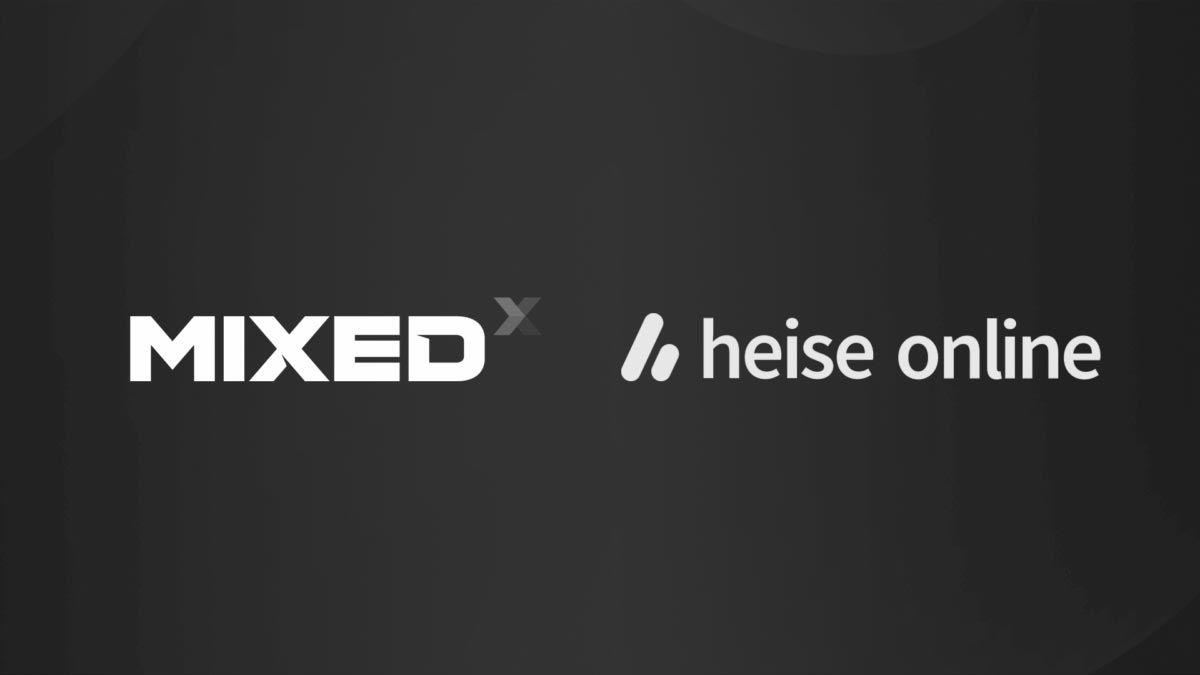How to test the different passthrough modes on the Valve Index
The Valve Index is for sure one of the best VR gadgets of the moment. On its faceplate, it has two front cameras, that are not used for inside-out tracking, but to provide some kind of mixed reality features.
While Valve has not released an SDK to develop mixed reality applications yet, it is already possible to enjoy the passthrough offered by headset tweaking the SteamVR settings.
Discover with me how to activate the passthrough vision on your Valve Index, what are the available passthrough modes and what are my impressions on it!
Video tutorial: how to activate passthrough on your Valve Index
Since I know that lots of you like video tutorials, I have prepared a fancy video that shows you everything you need to know on the various passthrough modes of the Valve Index:
- How to activate the cameras;
- What are the various mixed reality modes and what are their differences and their options;
- What are my impressions on this mixed reality vision.
You can find the video here:
Even if you are going to read the textual version of the video here below, I recommend you to also watch the video so that you can see all the passthrough modes in action! Enjoy 🙂
How to activate the front camera view on the Valve Index
If you are here, it means that you also want a textual version of this tutorial. Good.
To activate the use of the front cameras of the Index, you have just to go to the SteamVR settings.
While you are in VR:
- Press the System button on your Index Controllers, that is the little button on the top of your controllers. You will see the SteamVR dashboard;
- In the dashboard, select the SETTINGS button, the button with the cog icon that you can find in the low part;
- In the settings menu, select “Camera” in the left list of buttons. This will open your camera settings;

- Here you can choose how to use your front cameras while you are in VR. On the left, you have some settings that will let you decide when to activate the cameras.
- If you keep the third option selected, you will be able to activate the view of your room at your command. This is the setting that I used to shoot the video, where I activated the camera vision when I wished to;
- The second option will let you use the cameras to have a mixed reality chaperone, in a similar way to the original Vive. This way, when you will go out the chaperone bounds, you will start seeing the edges of the real world around you, mixed with the virtual world of the experience you’re playing. I’m not a big fan of this
mode, since I find that the MR chaperone generates a cluttered view inside your VR headset; - The first option is only to show the camera feed next to your controller while you are in the dashboard… a nice to have.
- Once you have selected when you want to activate the MR view, you can select on the right what kind of mixed reality view you want. I will discuss the various modes in the next paragraph;
- When you have configured everything, you should see a button with an eye (something similar to the old Oculus logo) next to your Home button in the dashboard. Pressing it, you should be able to activate the passthrough vision. If you can’t see this button (it has happened to me), try closing and re-opening SteamVR once or twice.

If you want to enjoy the passthrough modes, in my opinion, it is better (but not mandatory) to find yourself in a virtual world that is mostly monochrome. The passthrough vision is showcased in mixed-mode onto the virtual world, and if the virtual world is very cluttered and colored (like SteamVR Home), you won’t be able to appreciate it at its best, because your visuals will become pretty confused. My advice is so to close SteamVR Home using the System button, before trying the passthrough vision for the first time, so that you can appreciate it better.
Valve Index different passthrough modes
Once you’re ready, press the “Room View” button when the eye on it! You should see the edges of the real world surrounding you in some bright colors. It’s cool, isn’t it?
Now let’s play around with some settings. What are the different passthrough modes available on the Valve Index?
1. Colored Edges Mode
You will see the edges of the 3D world around you, in a very bright color. The color will be customizable by the settings menu I showed you above. You can also change the opacity of the edges that you see.
As you can see from the above video, changing the color of the passthrough is pretty easy.
You should also notice that the mixed reality view is blended with the virtual world (the black environment with the distant mountains in the video).
2. Colored Ghosts Mode
This mode is similar to the one showcased above, but you won’t see only the edges of the real world around you, but you will actually see all the real environment around you all colored with the color that you pick, and with the edges highlighted. In this mode, you can see far better the real world, because you don’t only see its edges.
In this mode, you can customize the color and opacity as well.
3. Translucent pass-through
You see the real world around you, fully colored, without any fancy effect like edge-glowing. But the real world will not be fully opaque and so will be blended with your virtual world.
4. Opaque pass-through
You see the real world, and only the real world, in RGB. You can’t see the virtual world anymore
Is the Valve Index passthrough good?
The answer is: yes and no.
Yes, because it is the best passthrough vision that I have ever tried in a consumer virtual reality headset (for sure, Varjo offers a
But it is far from perfect:
- When you activate the passthrough vision, there is an initial delay of various seconds;
- Sometimes the passthrough appears a bit sloppy, especially when it is in full-RGB mode;
- The scale is all wrong. Since the cameras are not in the position of the eyes, obtaining a realistic image is hard. Here everything appears out of scale, everything appears smaller than it is, exactly as it happens when you use the Oculus Quest to see the real world;
- The resolution is good, but not enough to read
text . So you can’t do much while you are in MR; - Sometimes when you move, you see that the periphery of your vision do
e n’t show the real world, but the virtual one… and if you move your head, you see that the window through which you see the real world moves! This is because to make the MR vision smoother, Valve uses some re-projection mechanics and this has this side effect. I know it because I have implemented myself something similar for my augmented reality library for the Vive Focus that I’m using to develop the MR game HitMotion: Reloaded.
So, it’s very interesting, I like it a lot, but we can’t really consider the Valve Index a mixed reality device yet. If when Valve will release the MR SDK, it doesn’t fix the distortions of the real world vision (the fact that everything appears smaller), the passthrough of the Index will be good only to create some artistic or funny experiences. For sure I would experiment with it, but I can’t see any compelling use cases in having a distorted real
Disclaimer: this blog contains advertisement and affiliate links to sustain itself. If you click on an affiliate link, I'll be very happy because I'll earn a small commission on your purchase. You can find my boring full disclosure here.