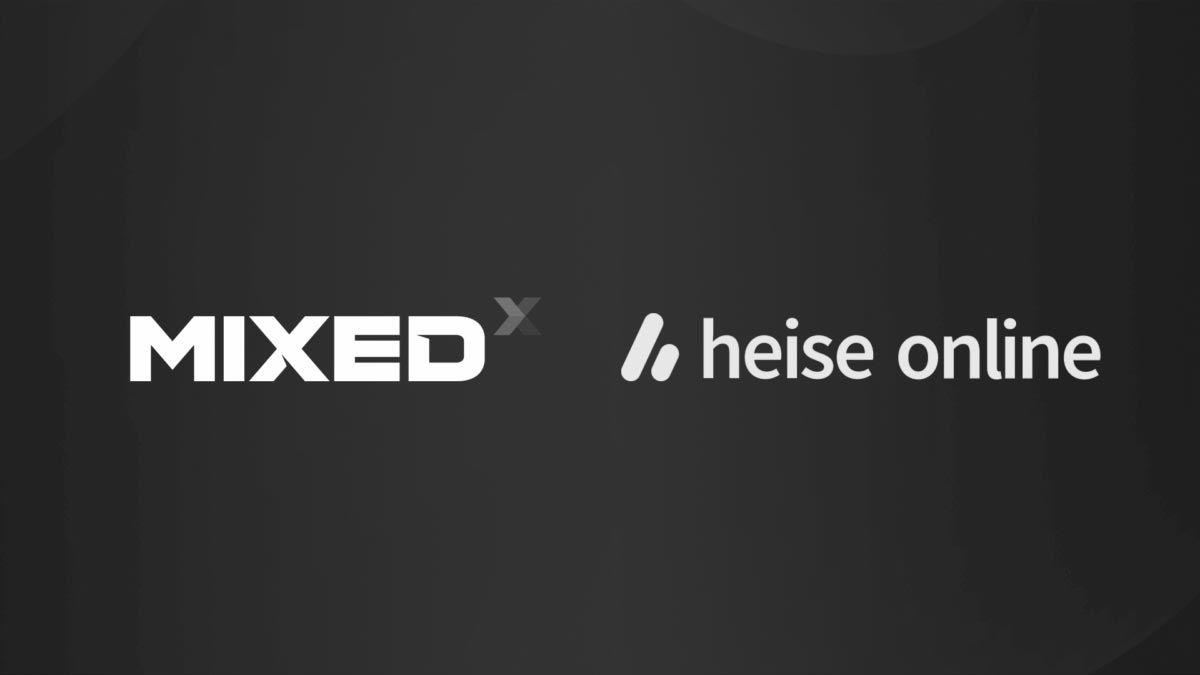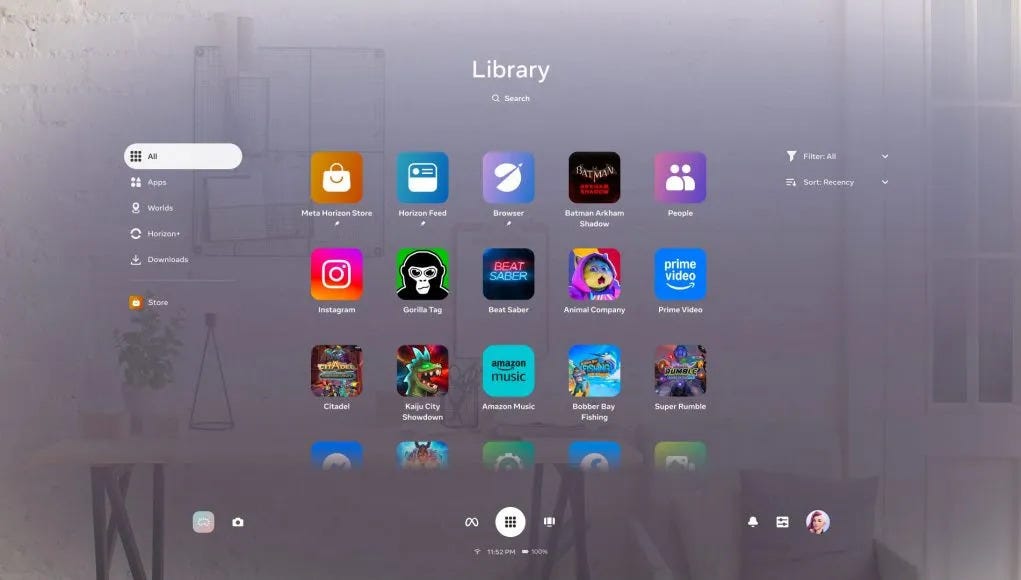How to activate Oculus Quest’s Multiwindow Browser, Passthrough Shortcut, and New Home UI (+ review)
Last week, Oculus has distributed a very interesting v15 Runtime update for the Oculus Quest, bringing with it some very interesting features like:
- Multiwindow Browser
- A complete overhaul of the Home Menu UI
- Fast-activated passthrough.
Let me show you in this post what are these features, how you can activate them, and my hands-on impressions on them!
Oculus Quest v15 features how-to & review – Video
I made a very thorough Youtube video to detail you all these features, showing you how they work and how you can enable them! You can find it here below.
Sorry if in this video my voice is pretty monotone and low, but I couldn’t talk with a high pitch at home during the recording, so it looks like a sad video ahahah, but don’t worry, I was quite good actually:
Oculus Quest v15 features how-to & review – Text
To activate the new v15 features, you have to:
- Update your Oculus Quest to version v15. If you don’t know how to do that, you can follow this complete guide of mine on how to update your Quest;
- In the home menu, select Settings -> See All;
- The Settings window will show up. At this point, on the left side select Experimental Features;
- Look at the right side: there is a menu with the experimental features you can activate. You have to look for:
- Passthrough Shortcut
- Redesigned Universal Menu
- Multiple Window Support for Oculus Browser
- Flick the switch of the features you want to activate. The 2 and the 3 are quite heavy updates, so they will require you to restart your headset. In this case, confirm the restart and enjoy them after it.
Let me show you what these features are about!
Passthrough Shortcut
What if you want to have a sip of beer while you’re enjoying your VR game? The ideal scenario would be to activate the passthrough, drink your beer and then get back to playing. But currently, the only way to have passthrough vision is to go out of your play area, that is not an ideal scenario.
With Passthrough Shortcut, you can do exactly that: you just tap twice on the left or right side of your headset to activate/deactivate your passthrough vision! This is very handy to take a break from your VR session or to speak with other people around you.
Here you are a video of me drinking some orange juice while I am in VR (I would have liked to use beer, but let me act more professionally in public, lol): look how it is easy have a break from your VR session with Passthrough Shortcut!
Redesigned Universal Menu
Oculus is experimenting with a completely overhauled UI of the Quest. With this new design, the Oculus menu becomes smaller but more efficient. And it can be triggered over the 2D application you’re playing with. While in the past, every time you paused an application, you returned temporarily to the Home environment, now the Oculus Menu just shows as a pop-up over your current experience, if it is a 2D one, or if the developer has allowed this feature. For old 3D one experiences, you have still to return to the home environment, but the pause menu is empowered with more functionalities to record screenshots and videos.

These are some of the main features of the new UI highlighted by Oculus:
- Allowing you to access your universal menu without leaving the app you’re using, if the developer of the app has enabled this option
- Surfacing your most-used apps and experiences first
- Putting system apps like Explore, Store, Browser, and TV in one central location
- Adding “Quick Actions” to your settings panel for easy access to key system settings like volume and brightness

The thing I noticed is that most buttons with text have just been substituted by little icons, and that there are more tabs than before. In the first seconds, it is quite disorienting, but then you realize that it is super easy to be used. It is more tidy and pretty to be seen.
The features are more or less the same, only in a more compact space. The only new feature that I’ve been able to see is the Vocal Commands, but when I tried to launch it, it crashed… so I guess it is still a work-in-progress.
I like the new UI, it is much more elegant than the previous one.
Multiple Window Support for Oculus Browser
Oculus wants to experiment with multitasking inside Oculus Quest, and its first step is doing it with the Oculus Browser. If you activate multiple window support, you can open up to 3 Browser Tabs simultaneously all around you.
Using it is very simple: above every browser window there is a little widget with a “+” button to open a new window, that will be opened in front of your vision, while the other windows (if any) will be moved to the side. There are also some arrow buttons to change the order of the windows, so that to put in front of you the tab you want to give the most attention to. The transition of a new window opening is very smooth (even if it is a bit too slow for my tastes), and since you can have up to three windows, you can have a hemisphere of information all around you. Reading a VR blog and in the meanwhile looking for the information about what the article is talking about in another tab has never been that easy.
I love this setup because it is like having a PC with three displays all around you. People opening multiple tabs together will love it.
And that’s it for today! Have you tried the new features of Oculus Quest v15 runtime? What do you think about them? Let me know in the comments here below… and don’t forget to subscribe to my newsletter and donate on my Patreon account to keep this blog alive!
(Header image by Oculus)
Disclaimer: this blog contains advertisement and affiliate links to sustain itself. If you click on an affiliate link, I'll be very happy because I'll earn a small commission on your purchase. You can find my boring full disclosure here.