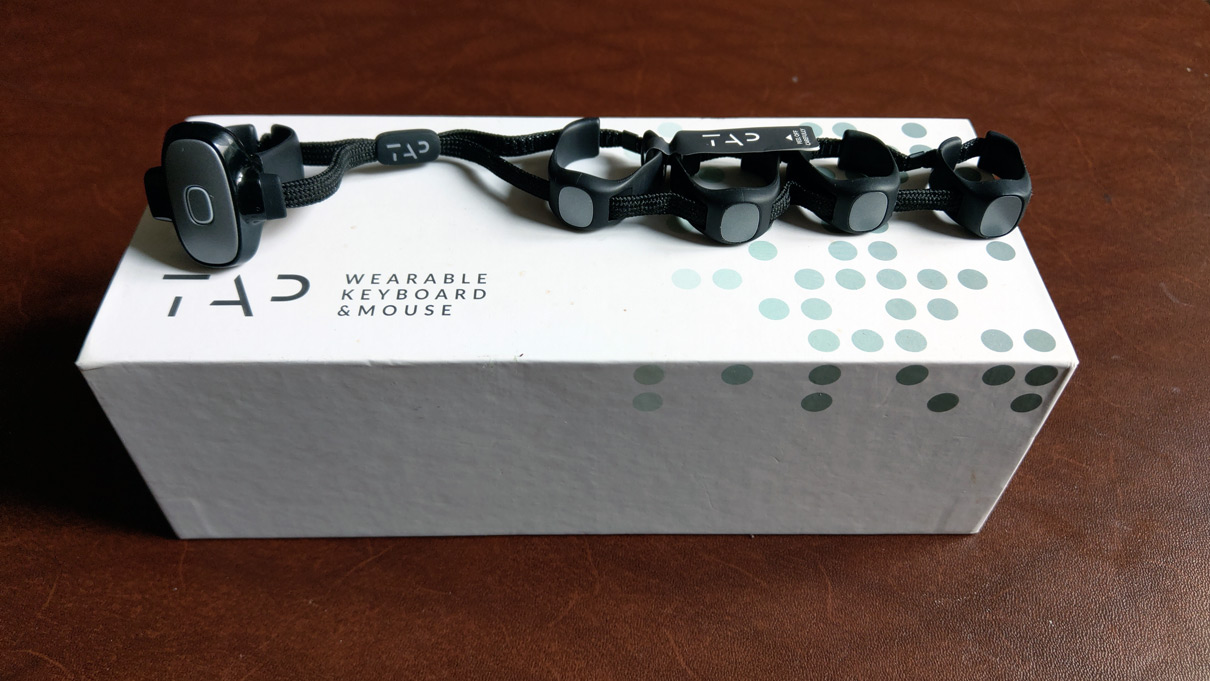TAP Keyboard review: a new way of typing, if you need it
Typing in AR/VR is still an unsolved problem. Every method tried until now doesn’t work, either because it is too complicated, or slow, or cumbersome. An interesting startup in the field is TAP, that with its innovative one-hand gesture-based keyboard has gained some interest, because it lets you write everywhere, with just one hand, without looking.
I tried it for at least one month, to write to you my impressions. But shame on me, I waited too much time to write this article, and my PC lost most of the materials I created in the meanwhile. But I’m still able to write you a good review of this innovative input device… so, prepare yourself for a cool article!
What is TAP?

“TAP” or “TAP with us” is a device that looks like a rubber knuckle that you wear on your hand (you choose which one) so that you can use it as an input mechanism. The device has a 3-axis accelerometer for each finger, plus a 6-axis IMU on the thumb. On the thumb, there is also an optical element. The device also includes a battery, a Bluetooth connector, and some other circuitry. All these sensors basically track the pose and the movements of your fingers, so that you can use your hand as a magical input for your electronic devices.
It has three main modes of working:
- Keyboard Mode: This is the most typical usage of TAP. When all your fingers (especially the thumb) are lifted from the table, you are in Keyboard mode. In keyboard mode, your TAP acts as a keyboard, and you can use gestures to type keystrokes. For instance, if you touch fast the table with your thumb, you type an “A”, if you hit the table with all the fingers, it is a space, and so on;
- Mouse Mode: If your hand rests on the table, it can act as a mouse. Moving the thumb will make the mouse pointer to move, and tapping with the index and middle fingers will result in left and right-click, respectively;

- Air Gestures Mode: In Air Gesture Mode, Tap can emulate a standard mouse, allowing you to move the cursor by moving your hand, and to activate mouse clicks by extending one finger and flicking right and left. You can scroll by extending two fingers and flicking in the direction of the scroll. If you are paired with an iOS device, you can go to the Home screen and to the App Switcher by clicking your thumb and index finger together.
The interesting part of the first two modes is that even if I’ve written that it works on a “table”, it actually works on all surfaces and not necessarily flat surfaces, but it can work on your legs, on your chest, and wherever you want. And it is compatible with almost all devices supporting Bluetooth. Basically, you can tap whenever, wherever (imagine for 5 seconds Shakira dancing in your head).
Unboxing
I managed to recover my unboxing video… so, enjoy it!
Design & Comfort
I have to say that I like a lot the design of the Tap case. It is very elegant and made with a good attention to design. It looks like a case of something precious, like a jewel. It has also a magnetic lid, so opening and closing it is very easy. The case also acts as a charger, so to charge your Tap, you put it back into the case, then connect the case via USB, and you charge it. This is smart because this means that the device can be smaller because it shouldn’t contain all the USB-connection logic.
The Tap device itself is elegant as well, with black and silver colors that are nice. It is comfortable to be worn, because it is very light, and the rubber stays well around your fingers. Furthermore, it has many sliders that let you change the fit around every finger, so you can adapt it to the exact shape of your hand. This is very important to provide a good experience for every user. Not to mention the fact that it comes in 3 sizes, so it can accommodate all type of hands.

Setup
The setup procedure is very straightforward: first of all, you charge your device, then you head to www.tapwithus.com/manager and download its companion app. Then the app will guide you through all the setup process, taking care of everything you need. Basically, you just need to connect your phone to the device via Bluetooth and perform some updates. The installation is guided in each step and you don’t need any special expertise to perform it.
Training & Usage
The biggest hurdle of Tap is learning how to use it as a keyboard. And for this, the Tap Manager app can help you again.
This application contains a lot of content that will teach you how to go from zero to hero for what concerns tapping. The company claims that you can use this training for just 10 minutes a day and become a master tapper in 2-3 weeks. Being very curious about this claim, I took a deep dive in the training.
The teaching application is really well-conceived. It teaches you how you can write each letter, each number, each punctuation symbol with Tap. Some symbols require just the tap of a single finger (e.g. A = thumb down), while others require more fingers (e.g. B = index and pinky down), and others more require tapping the fingers multiple times (e.g. “.” requires all five fingers down for two times). A “tap” consists in you hitting fast the table with the finger as if you were typing on your keyboard.

It is important to notice that the difficulty of each gesture is inversely proportional to its frequency of usage. This means that vocals are very easy to be typed, while the “$”, that we type seldom (because we are poor) will require a more complicated gesture. This is a very smart choice, for the reason that you can imagine: if the most common letters are easy to be written, you can type faster.
The training is composed by many lessons that at first teach you every single symbol, then let you train it at first alone, and then together with the other symbols. Every lesson repeats its related symbols in different ways many times to let you memorize what you have to learn: in the beginning, it shows you the hand with the fingers that you have to use highlighted, then it lets you play some little games to practice it, then it sings to you a song related to the symbols you have just learned showing you some mnemonic animations (really).
When you have finished the main training, you can start the “Tap Academy”, that offers you various exercises and mini-games that you have to play every day (for 10 minutes) to train yourself. The Academy is very smart, and exploits gamification to make you return every day: every day that you play it tracks your statistics, and the next time it makes you compete against yourself. While playing it, I felt really motivated to break my records, and this made me improve a lot in my performances.
Can you really learn to use Tap?
Yes, the training does work very well. For me the 2-3 weeks period wasn’t enough to become a “Tapping Master”, but it was enough to let me start typing. I mean, after 3-4 weeks, you could give me a text and I could write it only using the Tap keyboard. Slowly, with some errors, but I could write it. Probably in two months, I could have become proficient in using this keyboard. I think that the times are slower than the ones claimed on the website, but what they promise is true. The training app is so well made, that you can learn how to type with Tap easily and without spending too much time every way (10-20min is enough).
How is typing with it?
Typing with TAP is nice, and also it’s cool seeing the confused faces of people around you that don’t understand what you’re doing and are amazed by the fact that you can type on any surface by just making random gestures with your fingers. Everyone that saw the Tap was very intrigued by it and wanted to test it.
I haven’t reached the mastery phase, but I could already write decently with it. I found writing with it doable, but less comfortable than using the standard keyboard for the reasons that I’m telling you here below.
Why am I not using it?
The big question. If you think about it, I have only said positive things about this device and its relative software. And I confirm it: Tap is amazing. So why have I abandoned it after 4 weeks of usage? Well, the reasons are mostly these ones.
I found it frustrating
Probably Michael Abrash didn’t notice that he said a very precious piece of wisdom when during one Oculus Connect he stated that input in VR (or even outside VR) must have almost perfect accuracy: no one would use a mouse working only 90% of the time, because it would be too frustrating. I think every one creating an input device should stick this to his/her mind.
As I said when reviewing the etee controllers, accuracy is fundamental in input. And the Tap keyboard wasn’t as accurate as I hoped. Sometimes it misdetected one of my taps, some other times, it didn’t even detect that I was tapping. And this was incredibly frustrating during the games that were all focused on speed and accuracy. I mean, these misdetections were occasional, but they were frequent enough to be annoying. Even a wrong detection rate of 3% is low, but this means that every 30 letters, one is wrong, and in a whole text, this means a lot of unexpected errors.
Errors rate also depended on how I wore the device and the pose of my hand. When I published some online videos about Tap, the CEO kindly made me notice that I should have changed slightly the pose of my hand. Because depending on how you put your hand or you fasten the knuckles around your fingers, the detection changes, and so until you find the exact configuration for your hand, the system doesn’t work perfectly. Honestly speaking, I have never found it, and I think that a system to become mainstream must be more error-tolerant.

Typing with one hand is hard
I’m not a piano player, so typing some gestures was difficult to me: putting only the middle and pinky fingers down, for instance, is quite tricky. This doesn’t only create discomfort for my hand, but also caused many errors during the detection because also my ring finger moved.
Furthermore, to use Tap you have to memorize how to write every single character, and these are lots of sequences. In the beginning, this is quite easy, but then you start having many similar gestures, with some of them that require multiple tapping, and things become messy. I remember a lot of time confusing the gestures regarding space, colon, semi-colon, etc…
This is especially hard for characters that you seldom use: so while you will easily learn how to type an “A”, because you always write that letter, good luck in remembering the exact sequence to write “]”. On a keyboard, you can always look at the keys if you have problems. In this case, you have to take back the guide of the Tap to understand how to write that character. This means that every character that you forget causes a big penalty.
I can touchtype
The device I use the most is my computer. And I can already touchtype on my QWERTY keyboard, so why should I need to learn how to type with another device?
And while I agree with Tap that learning how to touchtype is hard, in the end you can have faster speeds because you can use both your hands, so the two hands can coordinate, and when one is writing a character, the other one can already get ready to write the next one. With Tap, you’re just single handed, so you can only type characters sequentially.
I don’t have a purpose
The biggest problem of the Tap is this one. You can spend weeks to learn this way of typing, but the biggest question would be
I mean, I have seen all the cool videos of the company where you can use Tap to write on the Quest, to control your phone, to change channel on your smart TV… but there are already other methods to do these things, and you can do them with Taps only because… you can.
I haven’t found a single use that could be that important for me to motivate me to continue the training.
You may argue that is cool for typing in VR, and I’m sure it is, but since all VR headsets require controllers, putting the controllers on and off, and the Tap on and off continuously just to type with Tap when it is needed is a big friction. I tried keeping it on while operating with the Oculus Touch and it is uncomfortable, so you have to put down your controllers, put on the Tap, write the text, and then remove the tap and put on the controllers again every time you need it. And since at the moment no one in VR writes long texts, it loses its big advantage of the fast typing speed (the advantage of writing 10 characters very fast is negligible).
A similar reasoning holds for the phone. No one keeps the phone on the table and interacts with it. We all keep it with one hand or two hands, so it’s difficult to use the Tap to write on it by using a nearby surface. Not to mention the fact that no one would wear a Tap the whole day just because occasionally it may be needed for writing, and putting it on and off is a big friction. On the contrary, keyboards are already embedded into our devices, and we can use them on the fly when we need them.
It looks to me a fantastic solution looking for a problem, and until I find a problem for which it can be useful, I’ll stick to use the standard keyboards.
Extra: people are lazy
We all are lazy: most people I know didn’t even try to learn how to touchtype and write using two fingers on the keyboard… so why should they spend 3 weeks learning how to use Tap?
Final impressions

TAP checks all the boxes of the great device:
- It is well engineered
- It is comfortable
- It has high-quality manufacturing
- It is elegant
- It works with all devices
- It has many purposes and working modes
- It has a simple setup
- It has a great software, offering an incredibly well-crafted tutorial.
It is an amazing device, and the only critic that I can make to it is that sometimes it doesn’t detect correctly what I’m typing. I’m sure that part of the responsibility is mine that I don’t use it in a perfect way, and for the rest, future software updates can fix the problems.
But it’s real problem is that after weeks of usage, I haven’t understood how it can be useful to me and to other people like me. I think that it can find some real application in some niches, like for instance:
- Brain training;
- Rehabilitation (finger coordination, hands damage, neurological problems, etc…);
- One-handed people that can’t use well the QWERTY keyboard;
- Enterprise settings where you can see only the display of some machines, and the maintainer can go there with the Tap and write on the hidden computer without having to access a physical keyboard;
- People having to write long texts inside standalone headsets;
- Etc…
I hardly believe this can become a mainstream input method. But if you can find a purpose for which this innovative keyboard may be useful for you, then it’s great and I advise you to buy one on its official page.
And you? What do you think of the Tap? As always, I’m very interested in your opinions, so feel free to write your comments here below or on my social media channels!
PS Thanks Tap for having given me a device and thanks for the patience of waiting so much for a review of mine
Disclaimer: this blog contains advertisement and affiliate links to sustain itself. If you click on an affiliate link, I'll be very happy because I'll earn a small commission on your purchase. You can find my boring full disclosure here.