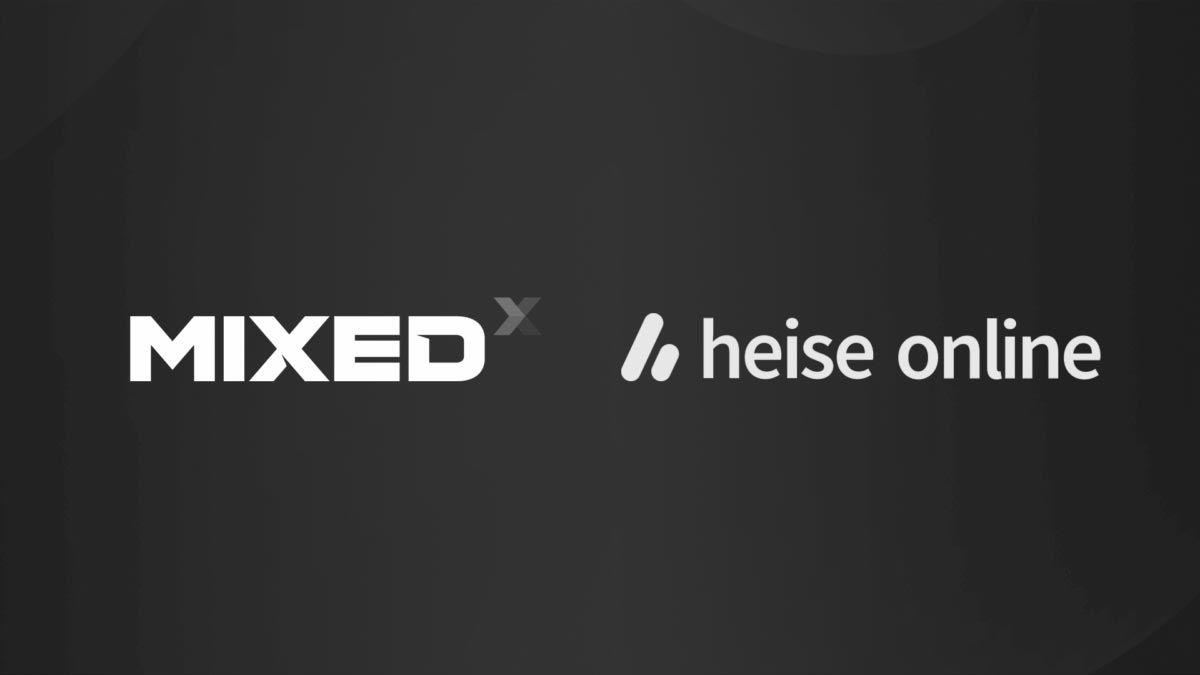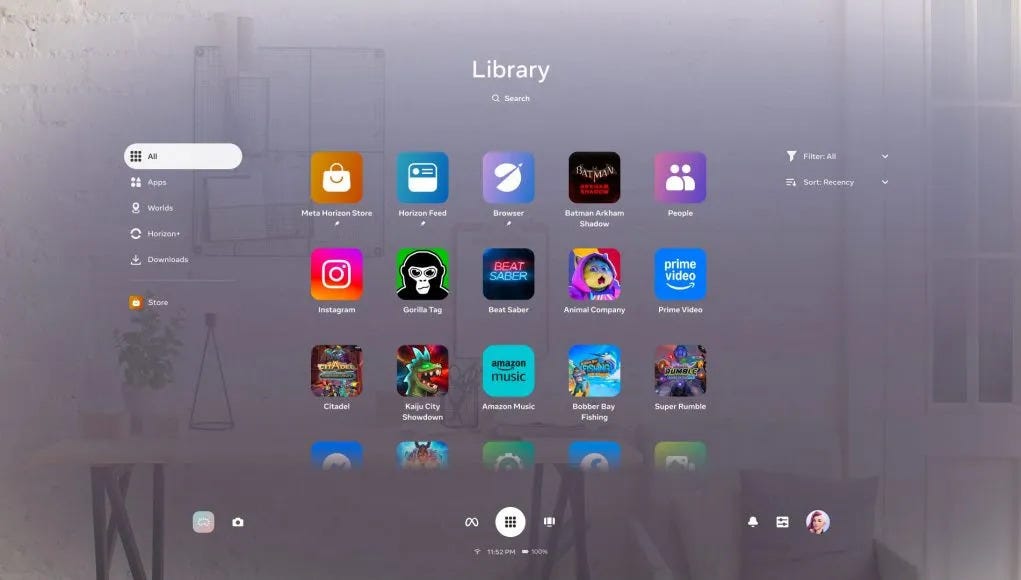How to record 360 videos of your VR experiences
We all like to shoot videos and screenshots of the VR experiences we play: sometimes to me it is a necessity because I need content to insert inside my articles for my blog, but in general, we all love to save some great moments we had in VR, in the same way we feel the need to take a picture when something interesting is happening in real life. For instance, here I took a screenshot to remember when I had the first red carpet in my life!
But since we are in virtual reality, that happens all around us, it would be cool if there was a way to perform some recording also in 360°, to be able to re-live our experience from inside how many times we want, even after we had done that. This would be incredibly cool, and in fact there are many people that want to do that (including my friend Arturo M. that asked me this question some days ago). So I decided to write this blog post to help all the people that have this same desire. Let’s see if it is possible and how!
The dev tools
In the best-case scenario, you are the developer of the VR experience, and you want to shoot a 360° video of your own game for promotional purposes. Well, in this case, it is rather easy, because there are dedicated plugins just for the purpose.
If you are a Unity developer like me, you can use the awesome Unity Recorder package to shoot videos of your experience, both 2D videos and 360 videos. It is a fantastic tool, and after you have discovered it, you can’t return back. Probably one day I will write a tutorial of mine on how to use it, but for now, let me link to you one of the many tutorials that you can find online on how to shoot 360 videos inside Unity using the Unity Recorder.
Basically in most cases, you set the Recorder settings, you play your game inside Unity, and you have the video ready without any hassle.
In case you use Unreal Engine, there are similar possibilities: here you can find an official blog post by Epic Games on how to shoot a 360 degrees trailer of your game inside the engine.
If you have the source code, of course you can modify the scene and add plugins, and then shoot the videos as you prefer. This is the easiest scenario. But what if you are just one of the users? How can you shoot 360 videos of your fantastic moments in VR?
The app tools
Some experiences give you direct or indirect tools to take 360 pictures or videos of what you are doing. So have a look at the documentation of the application you want to shoot the media elements in and see if there is a way to shoot 360 content. If there are some community groups on Discord or such, you can also ask there, to see if other users have found a way to do that.
One of the tools that I use the most is VRChat to make virtual events together with VRrOOm, and in it, I have for instance found a way to shoot both 360 photos and videos. In VRChat there is a menu item to shoot panorama pictures very easily. You just click on a button, and the system takes a 360 panorama for you.

There are no easy tools to record 360 videos inside VRChat, but one of the best content creators there, Voxelkei, has made some special avatars that you can use to record 360 videos or even 180 VR videos of what you are doing on the platform. These avatars show on your screen what a 360 camera installed on the head of the avatar sees and then you can use a screen-grabbing software like OBS to have a 360 degrees video of your content. It is a trick that not many people know, but it is pretty cool. If you are interested in it, you can find the avatars in this VRChat world.
This is one video shot with VoxelKei’s method:
Since every application may have its own method, I can’ tell you exactly what to do for your particular case: as I said, you better ask the developers and/or the community of the experience that interests you. Sometimes you may be happy to discover there are already the tools to perform a 360 capture. For instance, I found the above method by Voxelkei with an extensive Google search that took me to some forums of VRChat creators.
But what if the experience you want to record has not these kind of facilities? Well, we have still one card in our hand we may try to play.
Surreal Capture
Surreal Capture is an application whose purpose is exactly the one of letting you record 360° videos out of every VR application, may it be done in Unity or Unreal Engine. It is built using the tools of its parent company D3DGear Game Recording Software with the promise of letting you record immersive videos of whatever VR experience in a simple and intuitive way.
On its Youtube channel, you can admire some astonishing 8K videos of some VR applications that the company has recorded to showcase the quality of its product. Here you are a capture they made within Adr1ft:
I have tried Surreal Capture and I want to report to you my experience with it… because I think it’s something that more VR users should know about.
Setup
You can download a trial version of Surreal Capture for free on its website. After you have installed it, you are already ready to use it: you don’t have to run any particular configuration, it works out of the box.
How to Record 360 videos
The procedure to record a 360 video of an experience is the following one:
- Run the VR game that you want to record
- Load the level that you want to record inside the VR game… that is, arrive at the point where you want to start the recording
- Open Surreal Capture from the Start Menu and allow it to gain admin privileges (Beware of the order: you open Surreal Capture only at this point, not before opening the VR experience!)
- Wait for Surreal Capture to emit a buzzing sound, that means that it has detected the current VR experience that it can be recorded and it has initialized its engine
- Sometimes the sound takes a while to happen, even some minutes.
- Together with the sound, you can also read the name of the experience in the Surreal Capture dialog
- If you never hear the sound, probably something has not initialized correctly or your experience can’t be recorded

- Set the parameters of the recording
- You can select if you want a 360 video with stereoscopy or not
- You can configure the resolution of the final video (of course the higher the resolution, the heavier the burden on your graphics card)
- You can select where to save the video
- You can set if the recording camera moves together with your head, or if it stays fixed in the original position and/or orientation
- You can choose the hotkey to trigger the recording (by default it is F8)
- Etc…
- When you are ready to start the recording, go back to your VR experience and press the recording hotkey (usually F8)
- You should hear a sound that confirms that the recording is starting
- When you want to stop the recording, press again the recording hotkey (usually F8)
- You should hear a sound that confirms that the recording has ended
- Wait for the video to encode, and then you’ll find it in the destination path you have chosen!
It is incredible how this software in theory makes very easy to record 360 videos of all the VR experiences that you want! It’s just a matter of installing it, and then of pressing a hotkey to activate the recording. It’s an impressive work by the developers.
Here below you can find the video I recorded inside AirCar for my Youtube tutorial. It is sloppy because my graphics card was overheating (and for the same reason the resolution is not top notch), but apart from this, the recording went great!
I used Surreal Capture to make 360 videos of AirCar, which is an experience built in Unreal Engine, but also of ENGAGE and our fitness game HitMotion: Reloaded, which are built in Unity. So it is verified that the software can work with applications built with both engines.
Issues
Unluckily, Surreal Capture doesn’t always work as expected, and there are various caveats to think about if you plan to use it. It is still an experimental software, quite unique in its genre, so it doesn’t always perform well yet. My personal piece of advice before buying it is to download the free trial version and try if it works on your computer for the application for which you want to record 360 videos. If it works as expected, then you can buy the full version of the software being sure that it will be useful for you.
Some issues that I’ve found are:
- Since Surreal Capture needs an additional rendering camera of your application, it takes a big toll on the GPU: verify if your computer manages to render both the game at full FPS and a 360 version of it;
- When you record the 360 experience in the way that the recording camera follows your head, the resulting 360 videos may show weird seams along the border of your vision (like if there is a quad following your head in the resulting video);

- It can’t record Unity experiences that are built with IL2CPP (so you can’t record videos of VRChat, for instance);
- On some PCs, it may have weird behaviours when recording Unity experiences. On my laptop, for example, it records Unity experiences only the first time I launch them, but I have problems recording them again when I launch them a second time (Surreal Capture just records black videos in this scenario).
I’ve contacted the developer, and he proved to be very responsive and helpful. I appreciated a lot the time he took in answering my questions. He said to me he is actively working on some of the above issues. Anyway Surreal Capture is growing, considering that initially it was only compatible with experiences built in Unreal Engine and now it works also with Unity applications (even if the software still is more stable when working with UE4 experiences).
I suggest again to try the free trial to verify that the software works for your particular situation before buying it. Because you may incur in the above issues, but you could also have Surreal Capture working wonderfully and recording VR videos with astonishing quality like the one here below. It all depends on many factors.
Price
A single license of Surreal Capture costs $150 + VAT. You can purchase the licenses directly on its website. There is a free trial available that lasts 15 days.
And that’s it! These are the methods that I’ve found to record a 360° video of a VR experience that you love. Do you know any better methods? Let me know in the comments here below!
(PS Don’t forget to subscribe to my newsletter to not miss the next cool VR guide when it will come out!)
Disclaimer: this blog contains advertisement and affiliate links to sustain itself. If you click on an affiliate link, I'll be very happy because I'll earn a small commission on your purchase. You can find my boring full disclosure here.