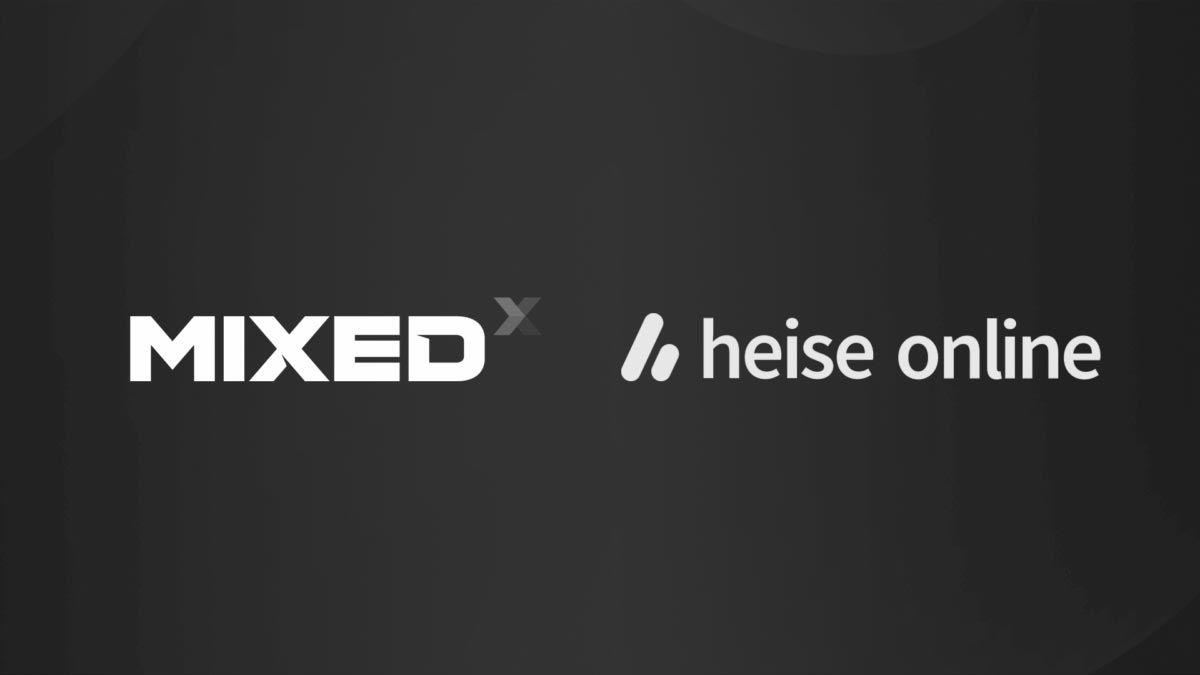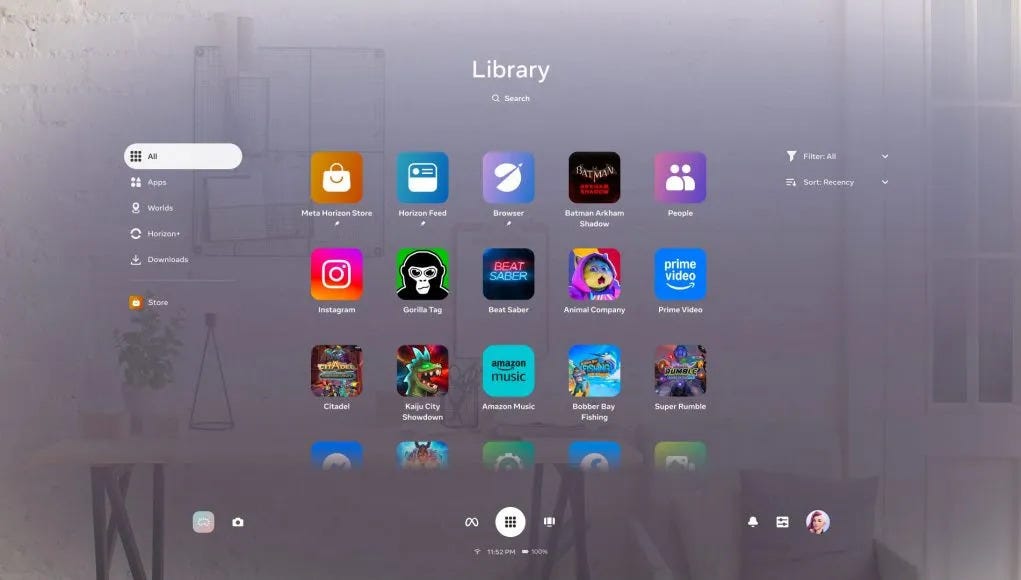Google Glass Enterprise Edition 2 Review: better than the first version, but…
Today I perform a dive in my past and I review the Google Glass Enterprise Edition 2!
(Disclaimer: this review has been made in collaboration with VR Expert, which sells and lends XR devices in Europe and has sent me a unit for free, but it is not a paid article)
Google Glass Enterprise Edition 2 Video Review
Do you want to discover everything about the Google Glass Enterprise Edition 2 but you don’t like reading walls of text? Well, then you are more than welcome to watch my video review of the Glass 2, where I explain to you what this device is and analyze its visuals, audio, UI, etc…
Otherwise, keep reading for my usual textual review!
Google Glass Enterprise Edition 2
You all remember the first Google Glass, which promised amazing features with their marketing videos, while its actual performances were… disappointing, to say the least.
I for sure remember them incredibly well, since I and my previous business partner Gianni Rosa Gallina bought them from the US for $1500 because we wanted to make an innovative startup out of this product, to then discover that they were… disappointing, to say the least. We then pivoted to VR, and the rest is history. But the Glass was so famous among tech enthusiasts, that at every event that we did with our VR systems, people came just to ask us “Hey, so you have Google Glass. Can I try it?” and we were like… disappointed, to say the least.

After a while, Google Glass flopped as a project, with disappointing sales and people wearing it in the street being called “Glassholes”, and the device disappeared from the public radars, but actually it found some use inside enterprise niches like warehouse management and remote assistance. The Glass became so a device for the industry, and after a while, Google decided to release a new version that was totally devoted to the enterprise market. Called Google Glass Enterprise Edition 2, it was released in 2019, with the idea of improving the original Glass design so that to make it more suitable for industrial settings, especially for barcode scanning, and remote assistance.
Thanks to VR Expert, I have been able to try it, and so here I am telling you my impressions about it! Reading this review you will discover if it is “disappointing, to say the least” or not!
Specifications
- Chipset: Qualcomm Snapdragon XR1
- Operating System: OS Android Open Source Project 8.1 (Oreo)
- Display: 640 pixel x 360 pixel RGB
- Memory: 3GB LPDDR4
- Storage: 32GB eMMC Flash
- Camera: 8 Megapixel color sensor
- Connectivity: USB / Wi-Fi / Bluetooth
- Battery: 800 mA⋅h (2880 C)
- Weight: 46 g (without frame)
- Ruggedization: IP53 (Resistant to water spray and limited dust ingression)
- Storage temperature: -20° C to 45° C (-4° F to 113° F)
- Relative humidity: 5% to 95% noncondensing
Unboxing
I received Google Glass in the typical VR Expert packaging, so not in the official packaging. Inside I was able to find all that I needed to use the glasses:
- Google Glass 2
- Charger with USB-C cable
- Getting Started Guide
The packaging was very functional. Not sexy, but very effective.
Design
Talking about not sexy, but effective things, the design of the headset absolutely is part of this category. The Glass 2 (sorry if I don’t repeat “Google Glass Enterprise Edition 2” every time) is clearly made in solid materials and with an effective design, but for sure it doesn’t look beautiful. This is something they have in common with all smartglasses, which being made with a display just on one side of the face, look asymmetrical and also a bit weird. But the manufacturing quality of this headset is for sure good, and also the user experience offered by the hardware is not bad.
Let’s have a look at it from all sides:

From the front, it is possible to see the camera of the Glass 2, and its little display. The camera has close to it a little privacy LED. You can also see the standard titanium frames the glasses are mounted on, which resemble the ones of standard glasses, just without the lenses.

On the left side, you can see the part of the glass frame that is used as input. This big plastic area has a touch sensor so that you can give commands to the glasses by using your finger (like tapping, swiping, etc…)

On the right side, you can just see the frame. But since this frame has nothing in it (the Glass is only for the left eye), you can clearly see the internal part of the left frame. On it, it is visible a big GLASS label and the button to turn on the device (that tiny button on the right part of the frames).

From the top, there is nothing special to see, if not for the hinge that lets you detach the true part of Google Glass from the rest of the frame so that you can attach the Google Glass to other frames.

From the bottom, you can see that there is a tiny cut on the frames, in the part that goes around the ear: it is the speaker of the headset.
On the back, there is the USB-C port with a status LED.
Glass 2 is a standalone device, and it doesn’t need to be connected to a smartphone to work. It can also be easily folded to fit in a pocket.
Visuals
I’m not a huge fan of smart glasses, but I have to admit that the visuals of Glass 2 are not bad at all. The display is tiny but bright, and its resolution is enough so that the text is clearly readable. Of course, given the design of the glasses, the FOV is very limited and you can only present little content to the user: you have to design the interface of your application according to Google guidelines, so for every screen, you can just have a limited number of words. But if you do that, the text can be read without issues. The display is also RGB, so it is possible to have colorful interfaces.

I wanted to do an outdoor test of the Glass 2, and my results have been the following:
- Indoor the display content is clearly visible
- Indoor in front of a window in a sunny day, the display content is still mostly visible
- Outdoor in a sunny day, the display content is not visible
I have been pleasantly surprised because I was convinced they could work only in the penumbra, while actually they also performed well while I was close to my window. This is great news for the use of glasses in bright environments (e.g. surgery rooms).
Audio
Glass 2 features a single speaker close to the left ear.

I had not the occasion to test the quality of the speaker (there was no demo that was using it), so I can’t describe it to you. But I have tried changing the volume, so at least I can tell you that at maximum volume, the audio is loud.
As for the integrated microphone, I have tested some speech recognition apps and they worked very well, so I guess that microphone is reliable.
Comfort

This is probably the most relevant section of this review. The comfort of Google Glass 2 is good but also bad. Let me explain this better.
Glass 2 is incredibly lightweight, and it stays very comfortable on the head. It is like wearing a standard pair of glasses, and I could keep them on while I was doing other stuff, like performing my usual development job, without any issues. Of course wearing whatever type of glasses for a long time is going to cause some discomfort over the nose (who wears glasses knows this pretty well), but in general the comfort was great and I could keep the Glass 2 on for a long time.
You may only have problems if you are someone that already wears glasses, because wearing two pairs of glasses is basically impossible. Luckily, the Glass 2 are made so that to be detachable: you can remove the electronic part of the glasses from the standard metal frames, and install it on another pair of glasses.
That’s for instance what Google has done for the main images on the Glass 2 official website: they have installed the Glass 2 on safety frames by Smith Optics. This feature is great for glass wearers, but it is also great for people working in enterprise settings, that so can install the Glass on frames that offer safety measures specific for the industry they are in.

The glasses also get slightly warm during usage, but they never get hot like the previous version of Google Glass.
But the true comfort problem lies in the display, and in this, the Glass 2 is similar to its previous version. To look at Glass, you have to look at a tiny display that is in front of the left eye: you have to position the display so that to be slightly above the eye, and this way you can read the text on it very well. The issue is that you have to focus the left eye on this tiny display and force your eye to make some effort to read the tiny text in it. In the meanwile, the right eye has no idea what it should do, since it has no display in front of it. This operation of constantly focusing your eye on a tiny square that is distant only a few centimeters from it, makes the user suffer from eye strain after a little time. After I used the glasses for like 15 minutes to try the demos, I remember the muscles of my eyes not feeling that well. Plus, when I removed the glasses, the eye was already used to focusing on the screen very close to it, and so was still trying to make me focus on that focus plane, even if the display was not there anymore. It took me some moments to get used again to the full depth of the environment around me.
For this reason, I can’t say that using Google Glass 2 is a comfortable experience: unless you use the glasses and you have to look at the display only once in a while (e.g. to look at some notifications), using it for a prolonged time is likely going to give you eye strain and some focusing issue.
Camera
The front camera of Google Glass 2 is one of its most important features. These glasses are mostly used to scan barcodes in warehouses or to perform remote assistance functions and for both of these uses the camera is fundamental. It can also be used to shoot some photos, of course, and there is a demo camera app that is made exactly for this purpose.
I have tested the possibility of shooting photos and videos through the Glass, and I had mixed results with that. What I like about Google Glass is that you can shoot pictures of what you see without any need for particular framing. This is something that all the Ray-Ban Stories users love, too: you see something that you like and just by looking at it, you press a button and you take a picture. It’s so easy to do.
But I have not been impressed by the camera sensor. Under sufficient lighting, the photos are good, but not fantastic: they have very high resolution (more than 3K x 2K), but you can clearly see that the colors are too saturated and the pictures have a bit of watercolor effect.

But the worst happens when it’s evening and you have just artificial light: in this case, the photos are terrible and full of visible noise. And of course, being the sensor installed on the head, they are also highly prone to motion blur (caused by you moving your head while shooting the picture).

Videos should be 1080p at 30fps and on paper this is great, but in reality they suffer from the same exact issues I have described for photos.
For enterprise use, this camera quality may be enough, because it is not necessary that the photos are beautiful, but just that they record a particular situation. But for current standards of cameras on smartphones, absolutely not.
For privacy reasons, when the device is shooting videos, a green led turns on next to its camera.
Input
Google Glass doesn’t have a controller, and it doesn’t support hand tracking. The only supported way to interact with them is via the left temple, which is pretty large because it works as a touchpad:
- You can swipe with your finger on it left/right to trigger a left/right command in the UI
- You can swipe down to trigger a back command (e.g. to return to the previous window)
- You can touch it to trigger a tap (e.g. to confirm a command)
The use of the touchpad is actually very comfortable and effective: once you get used to it, navigating through the applications is incredibly easy… as easy as using a smartphone screen. The only issue I have found is that sometimes the system didn’t detect my tap on the frames and I had to do it multiple times.

I have not found a way to use vocal commands in the main UI of the glasses, so I guess it is not supported. But you can develop applications that use speech recognition, so it can be used at the application-level.
You can see the input system in use in the video embedded into the next paragraph.
OS & Demos
Glass 2 runs on a special version of Android Oreo. You can clearly see that it is a simplified version of Android: the home screen shows you the time like whatever Android smartphone. The menus are anyway much simplified, and you have far less settings you can customize. The interface is also made custom for this device, with few big words and at maximum one image for every screen, so that you can see everything clearly even if the screen of the glasses is very small. It’s interesting you can anyway open the standard Android settings.
On the Glass come pre-installed a few demos that let you try the camera by taking photos and videos, and let you test the glass interface. There is also a WebRTC demo to test video calls, but Google has recently taken out its services, so unless you set up a custom server (and I’m too lazy to do that), you can’t experiment with it. You can also download a few more demos from the Github repo with the Glass 2 samples, and with that you can test QR Codes scanning, voice commands, and other basic stuff. This is the only content you can find publicly, because being this an Enterprise device, it doesn’t feature any store. It is expected that the company purchasing it develops or purchases the enterprise applications to use on it.
Here below you can see a video of me using the Glass interface to test some demo apps.
Battery
Google claims up to 8 hours of duration for the battery of Google Glass 2. Probably I had some kind of space-time distortion at home, because to me the battery lasted 1 to 2 hours. I guess that the 8 hours is referred to the standby time and not the active usage time, because during my tests of demos and applications, it drained pretty fast.
Luckily, also the charging is very fast, and I was able to complete a full charge in a bit more than one hour.
I have also to mention that the Glass 2 is very smart, and tries to save battery however it can: if you don’t input anything to the Glass for one minute, it automatically goes in standby, and you have to double-tap the touchpad to make it wake up again. Also if you fold the glasses (as you fold standard glasses), they automatically go in standby. Thanks to this power management, it’s easy to make the battery last longer.

SDK
Being Glass 2 an Android device, it is easy to develop for it using Android Studio, like with whatever other application. You have just to be careful to develop the applications with the right interface so that the text is readable inside. I have not developed an application from scratch, but I have downloaded some samples from GitHub and built them without much hassle. I guess that starting with them, I would be able to build a custom simple app pretty easily.
Price and availability
Google Glass Enterprise Edition 2 can be bought from some selected providers. VR Expert is one of them, and you can buy the glasses on its website for €1050.
Final Impressions

After my tests with it, I came out with a mixed opinion on the Google Glass Enterprise Edition 2. For sure it is a great evolution over the first model, and it works pretty well: the glasses are lightweight and comfortable, the materials are solid, the user interface is good (swiping without having to rely on vocal commands is very handy). But I haven’t come out impressed by it: I was particularly disappointed by the camera, that doesn’t work very well during the evening, and by the comfort of the display, which is very tiresome for the eyes. I couldn’t stand looking at the display for long time, and this has been the biggest problem for me. I don’t remember having had the same experience when trying competitor’s device like Realwear HMT-1.
I would say it is a decent pair of smartglasses: if you need it for applications where you don’t constantly need to look at the screen, like for instance to scan bar codes to put some items in a database, then they are good for you. Otherwise, I would advise you to borrow them for a few days and test how they feel good for your eyes before deciding if buying them or not. Remember that comfort is very subjective, so what has been uncomfortable for me can be ok for you, that’s why I suggest you try it by yourself.
In general, as I have also written in my predictions for AR in 2022, I’m not much confident in the future of these monocle smartglasses, and I think that we’ll have an evolution of smartglasses in general so that they become more trendy and show visuals to both eyes. So I’m not a huge fan of the Glass 2, even if I still think it can have its niches when it can still do its job in a good way. As usual, there is not an exact suggestion about buying a piece of hardware or not: evaluate if it fits your use case, and if it does, buy it.
And that’s it for this review of the Google Glass 2! What do you think about it? Have you ever tried it? Let me know in the comments below! And if you liked this detailed post, don’t forget to subscribe to my newsletter not to miss my next article 😉
Disclaimer: this blog contains advertisement and affiliate links to sustain itself. If you click on an affiliate link, I'll be very happy because I'll earn a small commission on your purchase. You can find my boring full disclosure here.