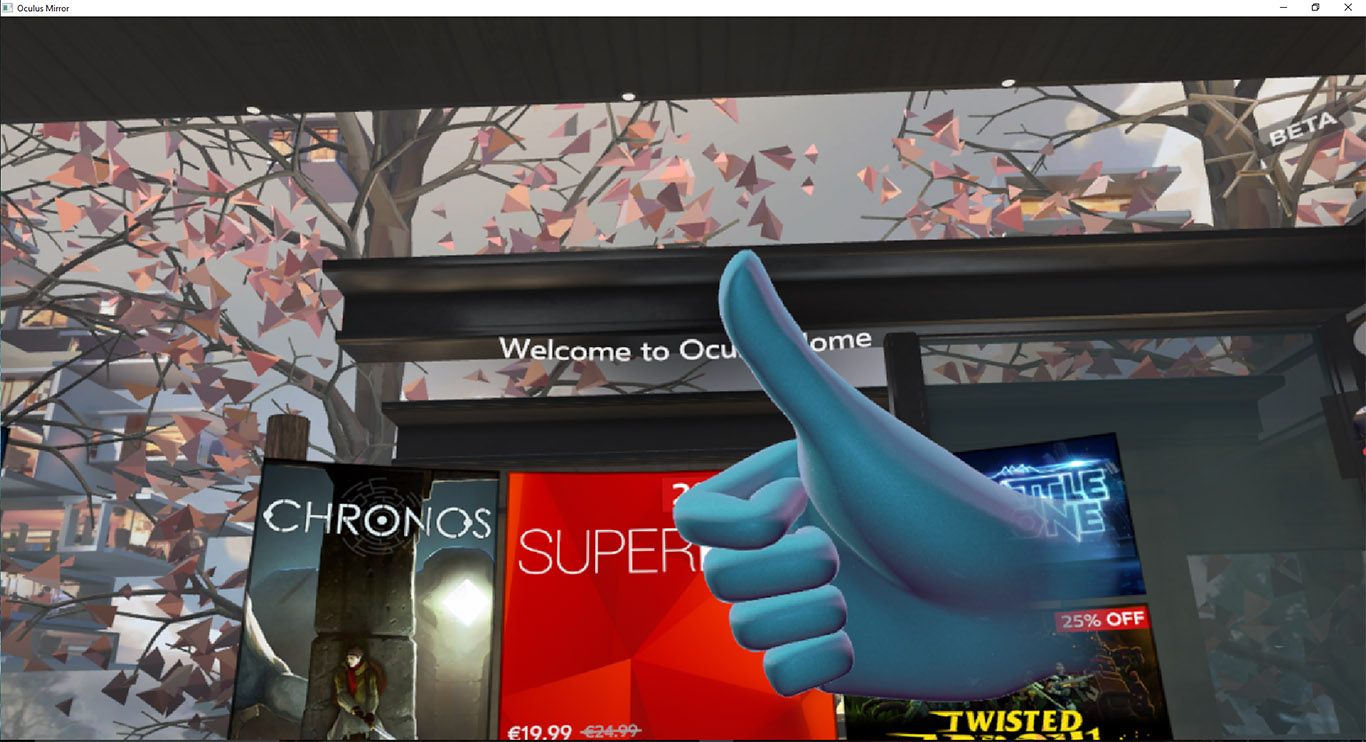How to use Oculus Mirror to make virtual reality gameplay videos
Hello all! Today I want to tell you about something amazing I discovered about the recent Oculus runtime update 1.15. After some initial mess with updates, seems that Oculus is now on the right track. Most outlet reported the big news of this update, like the fact that the room-scale feature is no more “experimental” and that we’ll be able to hide that annoying health & safety warning. But there is a gem that I found on reddit and I want to report you. And no, I’m not talking about GEM the Chinese singer, I’m talking about Oculus Mirror.
Oculus Mirror is a tool that lets you see on the screen whatever happens on the headset, independently of the actual mirroring implemented by the game you’re playing. With that you can also mirror what you’re doing on the Oculus Home!
But… where to find Oculus Mirror? Well, usually it is in the directory “C:\Program Files\Oculus\Support\oculus-diagnostics” and the executable is called OculusMirror.exe . So what you have to do is open a Command Line Prompt from your start menu and then launch that executable “C:\Program Files\Oculus\Support\oculus-diagnostics\OculusMirror.exe” : that should do the trick.
You should suddenly see a mirror opening, showing whatever you’re doing into the headset.

This is already cool, but thanks to reddit I’ve discovered that this utility has a series of parameters that makes it useful for lots of purposes. All credits to what I’m showing next is to /u/Nibre_ and /u/eVRydayVR that have made this two (one and two) awesome posts.
The list of options are:
-RectilinearBothEyes
Makes you see the views of both eyes, in a single video stream. This is a pre-distortion view, so before the images gets all aberrated and distorted to let you see properly VR through the headset lenses. So you obtain a nice representation of the view of both eyes of the user, enjoyable from the outside. I’ve also noticed that this is usually a horizontally cropped view, so you don’t get exactly all the field of view of the user.

-PostDistortion
As before, but after all the aberration and all strange stuff that make virtual reality possible through headset lenses. Do you remember all the distorted virtual reality videos we made at the beginning of our carreer? Well, this is the way to obtain that effect again! This option can’t obviously be used with the previous one… and if not specified the previous one is the default one.

-LeftEyeOnly
I’ll let you guess what this does mean. You don’t say? It lets you see the stream of only the left eye. This is useful for instance if you want a single stream image that you can publish on social networks. Whatever parameter on visualization you specify, it will show you always the equirectangular view of the left eye.
-RightEyeOnly
As opposed to the previous one (they can’t be used together, in fact), it lets you see the right eye visuals. If you don’t specify any parameter when you launch Oculus Mirror, it will provide you the right eye view by the default.
-IncludeGuardian
Guardian boundaries usually do not appear in the mirroring. If you specify this parameter, they do. Reccommended if you’re helping someone that is playing, maybe in exhibitions, where you have to see if he’s crossing Guardian boundaries or not.
-IncludeNotifications
Allow notifications to show.
-Width X
Lets you specify the width of the Mirror window. If you use a number too big (i tried 19200), everything will crash. The system will never give you a distorted image, so everything will be cropped to still give you an image with the right aspect ratio.

-Height X
As before, but to specify the height. Notice that the system will make some adjustments to the numbers you are supplying as width and height. For example I launched the command with “OculusMirror.exe -RectilinearBothEyes -Width 4320 -Height 2400” and then the recorded stream was 1920×532. I have no idea where this numbers came from.
These are the cool options. About parameters, if you specify by error two incompatible parameters together (e.g. -RectilinearBothEyes and -PostDistortion), the system will simply pick one and go on. Order of parameters matters: for example -PostDistortion parameter has to go after -Width and -Height or it won’t be considered. A more detailed explanation of parameters, with photos and everything you have always ever desired to know, can be find at this Imgur gallery made by /u/eVRydayVR
As a final notice: you can launch more instances of Oculus Mirror together, so for example you can launch one for left eye and the other one for right eye.
Ok, now you know how to mirror everything that has been made, so it is time to use this cool feature for something even more cool! Because yes, the first application is surely making screenshots to show us while we’re playing the game, but… why to stop at static images when we can record videos?
We can record a video of us playing our favourite VR game, recording the Oculus Mirror window. How to record this window output is up to you. In one of my previous articles I showed you how to stream VR to Youtube using OBS. OBS can be used to record videos, too (and is one of the most popular programs out there for video recording). Today I want to show you an alternative method that with Windows 10 works like a charm for recording in an easy way the output of a window. And since you’re using Oculus, 100% of chances you are using Windows.
Select the window of interest (Oculus Mirror in this case) and press Win + G. A pop-up will ask you if this is a game. Of course it is, so select the button below.

Pressing the button will make a new pop-up to appear with lots of amazing functionalities. For example the camera icon lets you to take easily a screenshot of that window content (so no more Stamp + image cut on Photoshop is required). But what interests us is the red circle that lets us record videos. Hit to record yourself while you’re playing.

To stop recording, you just press Win + G again and then stop the recording in the pop up that will show up. The resulting video will be in C:\Users\<your_username>\Videos\Captures .
Since you can specify the resolution of the video output, all this process is also awesome for creating GIFs like this RoboRecall one that I’ve made with the described method
https://gfycat.com/DistinctDimwittedBison
Ok, but I’m not done with you… you should notice that I’ve recorded the above video using both eyes’s view. Well, I’ve not done it by chance, but because in my opinion this is the greatest feature that Oculus Mirror offers us.
I’m explaining you why: it lets us record our gameplay, save it to a video (or stream it if we use OBS) and then see it again in virtual reality! I mean, seeing it again VR inside VR!

Ok, I guess I’ve confused you a bit. So let me explain myself better: what if I could give you the above video so that you can put on a headset and live that exact sequence again in VR? Or on your 3D TV? It would be cool!
Well, if you think about it, it is possible. When we play a VR video (like the adult ones), we’re just playing a video that has at its left, the view for the left eye and at its right, the view for the right eye. And the result is an immersive 3D video. We here have exactly the same setup.
The remaining question is how to play it. Well, there are various players out there, like DeoVR which is very simple and effective, but IMHO the best for this task is Whirligig. Download Whirligig Free, install the K-lite codec pack if you haven’t it already installed and then put the VR videos in the folder into which Whirligig can find them. Whirligig is free and very poweful, but it’s not that user friendly, so you’ll have to learn a bit how to use it.
Copy your VR video and paste it into <Whirligig_dir>\production\media . Then return to <Whirligig_dir> and launch Whirligig. At this point is time to get back to mouse and keyboard (eh, I know, very rough). Use the up/down arrow keys to select the active voice of the GUI and the left/right ones to change the active voice value. When you’ve to change the video type, with the arrow keys you select the main type, but then you have to use the ‘Y’ key to change the subtype of the video. For example, to use a “Barrel SBS” video, you have to select “Format” using the up-arrow key. When “Format” is highlighted, press the right arrow until you see “Barrel XXX”, where XXX are some letters (usually the first time you launch Whirligig they’re “OU”, so you see “Barrel OU”). When you see that, use the “Y” key until you read “Barrel SBS”. At that point you can press SPACEBAR to play the video.
You can toy around with settings for the video, to see what you like the most. My favourite settings are these ones, assuming you’re recording a video with view of both eyes.

The Fisheye SBS with 110 degrees of FOV ensures that if you keep your head steady in front of you, you have exactly the view of the player and this is very very immersive. There’s distortion and you have to not move your head, but the output is really satisfying in my opinion. You have visuals all around you and this is amazing.

You can use Cinema SBS instead of Fisheye SBS: this way there are less distortion and the visuals are perfect, but at the cost that is like seeing the video on a 3D TV. You can increment the scale a bit to make it more immersive (the screen is bigger), but you’ll always notice that you’re looking at a flat screen distant from you. So, there’s not a perfect solution, but two very good ones. I’ve noticed that for some experiences Fisheye is great, while for others the distortion it applies is really annoying, so Cinema SBS is the way to go. Just try different settings and see which one is best for the video you’re watching.
Press SPACEBAR and live again your VR gameplay inside VR. Easy and fantastic. I’ve tried it and I’ve been delighted.
Some final caveat:
- Record the video at a resolution that is compatible with Oculus one (using multiples of 216×120 has given good results to me);
- Both using distorted and undistorted recodings gives good results. But using
-PostDistortionmakes videos that, when looked at, make the eyes cross a bit; - Resolution and frame rate are far than perfect. The game is not exactly as when you played it, it is more blurred. If you try to give Oculus Mirror a window size bigger than your screen one, strange things happen (as I’ve told you, I’ve obtained a video of 1920×532 pixels… don’t know where this resolution came from). So there’s no way to obtain a 4K video, for instance;
- Watching the videos, motion sickness is super-strong. This is because in the video the visuals change constantly while your head is actually still.
Hope you enjoyed this tutorial. I think that technologies like this one will be the ones enabling VR e-sports, for instance… because people will be able to see again in VR some sick moves made by VR game champions. Or to make some friends that have only Gear VR to experience how it is playing an Oculus game. It’s really awesome, trust me.
And that’s it. As always, let me know in the comments if you have anything to add and please subscribe to my newsletter using the form on the right sidebar to get VR articles every week!
Disclaimer: this blog contains advertisement and affiliate links to sustain itself. If you click on an affiliate link, I'll be very happy because I'll earn a small commission on your purchase. You can find my boring full disclosure here.