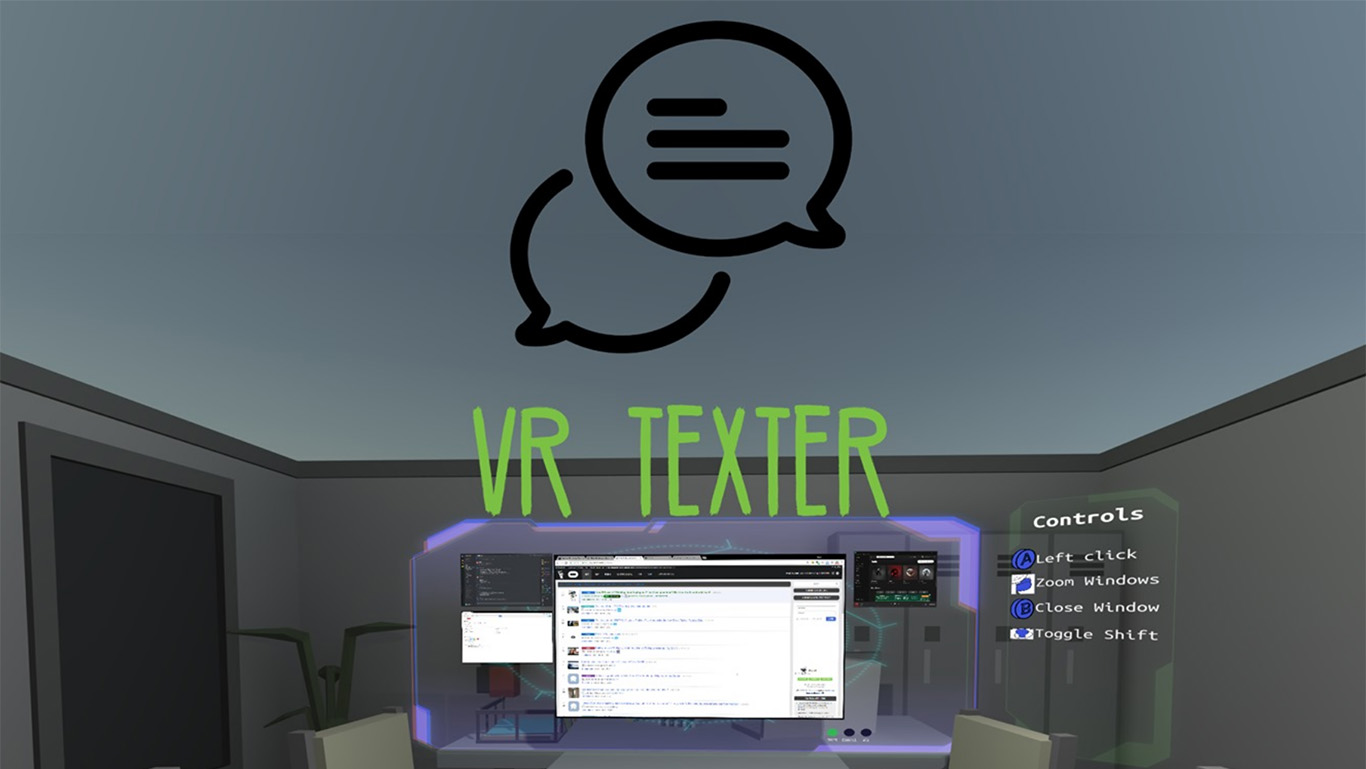VR Texter proposes a new innovative way to write in VR (and I’ve reviewed it)
I’ve been contacted by Blue Orb, a company that has developed VR Texter, an innovative solution to write in VR using your Oculus Touch controllers. But, how does it work? And… does it work well? Give me some time and I’ll explain you both of things. But before starting this review, I have to say that this product is in preview (this is a super-exclusive review!), so a lot of things may change in the following times and the product will surely improve… consider that while reading all the following considerations!
Blue Orb is a company that works in typing solutions alternative to the keyboard: for instance, it has developed the OrbiTouch keyboard, a particular gamepad that can be used to substitute the keyboard and that is beneficial for people with problems at the hands, disabled people, and autistic people. They had this idea of porting this solution to VirtualReality: since with Oculus Touch we already have two joysticks in our hands and we don’t have access to a physical keyboard… why not using the Touch controllers in the same way the OrbiTouch works? And so they did.
When you launch VR Texter, the program makes you enter in a room where there are two big touch controllers in front of you. The graphics are very rough, but this is a prototype to showcase a new typing method, so I guess that AAA graphics was not the main interest of the developers. What you actually see is the tutorial, that explains to you how this system works.

Basically, you just type using the thumbstick of both controllers: on the left hand, you have all the group of letters in alphabetic order around your controller, and pointing with your thumbstick, you select the group of your choice (e.g. “ABCDE”).

Then, around the right controller, you have all the letters of the group that you’ve just selected with the left one and you have to point with your thumbstick the letter you want to choose (e.g. “E”). Simple and effective. And it also respects Guiard principles for bimanual interactions.

The tutorial is very fast since the logic of this typing mechanism is very easy to be learned, but they had a good idea in adding it at the beginning of the application because every newbie (like me) needs an explanation on how things work. If you already know everything, you can use the A button to skip it (it would be better to show the tutorial only during first execution, though… hope they’ll fix that in future versions).
After the tutorial is over, you can see in front of you a big display that shows you the desktop of your PC, with all the applications running around it. You can use your controllers to point and select the application you want to type in and then type in it using VR Texter method. To explain this with a comparison: VR Texter is like a virtual desktop, like the virtual desktop of the new Oculus Home, but with an innovative typing method. The idea of the engineers at Blue Orb is that you use your standard 2D applications (e.g. Twitter, Youtube, Reddit, etc…) within VR, typing easily with your controllers. After you’ve selected your favourite app (I chose Notepad, since I’m a very boring guy), I advise you to press the middle (grip) trigger of your controller to put the virtual screen right in front of you, so that you can read better what’s written there (the resolution of the Rift is not that awesome, so unless you have a Vive Pro or a Pimax 8K, you’d better have the virtual screen very close to you).
At this point, you can start typing. Here you are a little GIF of me writing the word Hello. Notice how the thumbsticks of the left and right hands move to select the various letters.
https://gfycat.com/SpeedyPolishedGnatcatcher
I think that you got how it works.
The program also features a training game: you can start it to train yourself to use this innovative typing method, that since is very different from all the ones that you’ve ever used, it is not immediate to grasp. You can play these little training sessions, that are nice and cartoon-like, to become better at typing: some arrows will guide you in memorizing the positions of the various letters. Since the main menu of the experience is not easy to be found, I’ll tell you that you can trigger it by pressing the “Menu” button on your left Touch controller and you can interact with it pressing the A key on the right Touch. The menu that will come out will also let you exit this application: this is fundamental to know, since this app doesn’t appear in your Windows taskbar and doesn’t show you a standard menu to exit… in fact the first time I launched it, I closed it in the brute force way (Task Manager to kill the process).
So, how has my experience with VR Texter been? How did I find its typing mechanism? Honestly, I didn’t like it that much. First of all, the letters layout is completely different from the one of all the other typing schemas that I’ve used in my life, so I needed some time to learn it. But I’m a very standard user, so I hate to spend my time learning something new… I want things that are intuitive. Creating a new interaction schema with the idea of “users will spend the time to learn it so that in the end they’ll realize it is good” is a bad choice. Users don’t learn.
I had to continuously look at my left hand to find the right letter group and then at the right one to pick up the letter. This continuous transition from left to right hand is slow. So I tried to look only at the right hand while moving the thumbstick of the left hand guessing the right position and this speeded up things a bit, but the process is still slow and cumbersome. Then there is the problem of functional keys: you have no idea of where they are. As you can see from above, the backspace is associated with the first group of letters, tab with the third one and so on… but this association has no logic and is written nowhere on the left controller: every time you look for a key different from the letters and the numbers, this is a pain in the ass. I think that the best way to type with VR Texter is to memorize exactly all the gestures that you have to perform for every key that you want to use… if you have to look for letters and numbers, the process is very slow. But this learning by heart requires a lot of training.

The mechanism of pointing with the thumbstick is good but not precise and it’s not clear to me why on the left hand it is highlighted what the thumbstick is selecting but this doesn’t happen for the right controller, so you have actually no idea of what you’re typing until you look at the text on the screen. This led to me in making a lot of errors while typing in this way… and deleting the wrongly typed letter is not intuitive, because the backspace key is “somewhere”.
To test the effectiveness, I made a comparison between this method, the classical VR keyboard inside Virtual Desktop of Oculus Home 2.0 and standard typewriting on my keyboard. The sentence I chose for the test is the beginning of the Divina Commedia by Dante Alighieri (Notice that, if you’ve studied it, you may discover that there is a little error in how I actually wrote it… I know, I know, I’m a bad literature student :D). This has been the results:
Standard Typewriting: “nel mezzo del cammin di nostra vita mi ritrovai in una selva oscura che la retta via era smarrita.” (time: 0:14)
Oculus Home: “nellmezzo del cammin di nostra vita mi ritrovai in una selva oscura che la retta via era smarrita” (time: 1:05)
VR Texter (test 1): “nel mez delcammindi nosravita mi ritrova in unaselva ocura che larettavia era smarrita” (time: 3:20)
VR Texter (test 2): “nel mezzoelcammin dinostra vitamiritrovaipr unarselvaoscrachelarett5aviaerasmarita” (time: 3:05)
As you can see, writing this sentence with this program took me 3 times more than writing it with VR standard input mode and 13 times more than writing with a standard keyboard!! Furthermore, I made a lot of errors while writing it… in the second test, the sentence is unreadable. I’m sure that training more I could obtain better performances, but I have serious doubt about the fact that I can arrive at the ones of standard VR typing… that in any case is already super-slow if compared with standard writing.
So… what’s the use of this?? Well, first of all, it is an interesting innovative interface and it was worth giving it a try. Then, I have to say that this typing method has an enormous advantage over standard VR typing: it is a lot less tiresome: you have just to move your thumbs and you can type. With standard method, you have to move the whole hand to make the controller point the various letters and this is more tiresome in the long run.
Furthermore, we have to evaluate that I’m a healthy person. The OrbiTouch keyboard, as I have said, is aimed at disabled and autistic people, that manage to have better results with this than with the QWERTY keyboard.

I think that this solution in VR may have the same advantage: this kind of people may find easier to type in VR using this system than using the QWERTY virtual keyboard. Think about someone that can’t move his arms: VR Texter is a better solution for him, for sure. And surely it is a writing system that is easier to explain to people since the QWERTY layout comes from the old typewriters and nowadays it has no sense. So, standard typing method is still better, but there are cases where VR Texter has sense.
As I have said, VR Texter is still a prototype and lot of improvements are to come and I wish the best for this innovative project. I always love when people try different things to innovate VR. After my first tests, I find it useful for small niches inside VR, to guarantee accessibility (as WalkinVR for instance), but I don’t think it will become the typing interface that we’ll all use in VR in the future. Of course, I hope for Blue Orb guys (and gals) that I’m wrong.
If VR Texter can help you in enjoying VR and you are interested in it, have a look at its website and register for its newsletter to stay updated with its features and release date!
Disclaimer: this blog contains advertisement and affiliate links to sustain itself. If you click on an affiliate link, I'll be very happy because I'll earn a small commission on your purchase. You can find my boring full disclosure here.