3dRudder VR controller hands-on review
I’ve been able to test the 3dRudder device, a gaming controller that you can use inside virtual reality games and that should allow you to move inside a virtual environment in a natural way using only your feet so that you are hands are free to do whatever you want. It seems a very interesting concept, and so when the company decided to send me one, I was excited! But I’m someone that is very hard to be completely pleased. Has this device managed in convincing me? Read this review and discover it!
Unboxing
As with Aryzon, I decided to do with Max a video containing the unboxing of this device (Inside the video, sometimes I call the device “3dsRudder”… maybe my willingness to try a holographic display has caused some confusion inside my mind…).
If you have no time to watch such a video, the short version is: “the controller comes in a nice box, that contains only the controller itself and a little card guiding you to their website for further info on how to get started”. The package is nice and the controller seems well manufactured: it is a circular footboard onto which you can put your feet to move easily inside VR.
Installation
The device comes with a USB 2.0 cable welded into the footboard. From a hardware standpoint, you install it by just putting it on the floor in front of your chair and then putting the USB connector inside a USB port on your PC. That’s it. At this point, the device should be recognized as a gamepad by your operating system, but to make a better use of it, there’s something to install on the software side.

The best place to get started with the installation is the Getting Started page on 3dRudder website. It is super-well made and it guided me perfectly during the installation. Setting up the device is very fast and straightforward, even if it requires you to install an additional software, that is the 3dRudder Dashboard, but this program is very effective in helping you in managing the device, so it’s really worth installing it. So, you install the program, plug in the device when required and then you’re ready to go. The device beeps to inform you about its status: 3 beeps when it is starting up and one long beep to inform you that it is ready to go.
At this point, you can sit on the chair (with the 3dRudder in front of you) and put your feet onto it. The device will beep again, to tell you that it is now ready to act as a controller, so now you can actually use it to move inside your apps.

As I’ve said, the installation is easy and the instructions on the website are very clear, but I had a lot of issues during this stage. First of all, the instructions inside the app where poorly translated in Italian, so I had to use only the ones on the website. Then, after the first installation, the Dashboard tried to update itself and the firmware on the device: the update halted badly, so I had to kill the application. At this point, my PC started to behave strangely and when I unplugged my device, a nice Blue Screen of Death popped up (IRQL_NOT_LESS_OR_EQUAL was the message), together with some sweet words of mine. So, there can be some stability issues. I have to say that after that mess, the runtime never gave me problems again, though.
Getting Started with controls
The dashboard offers you the tools to get started with this controller out of the box.
The first thing that you should execute is the tutorial: it is a very simple and effective Unity application that shows you, using some videos, how you have to move your feet to use properly the 3dRudder as a controller.

The available controls are:
- Push with your toes to make the device tilt towards forward, to go forward;
- Push with your heels to go backward;
- Push with the whole left foot to make the device lean to the left, to strafe left;
- Push with your right foot to strafe right;
- Rotate your device (around its vertical axis) to the left to turn left;
- Rotate your device to the right to turn right;
- Push with your left toe and right heel to go up;
- Push with your right toe and left heel to go down.
The first four movements are quite obvious and very easy to be learned: basically, you can use your 3dRudder as a mouse in a very simple way, moving up-down and left-right using only your feet. The fifth and sixth movements are intuitive and easy to be remembered, but are not very effective: while you stay seated, you can only rotate your feet a little, so you can only steer by little angles. The last two are absolutely not intuitive: why pushing with right toe and left heel should mean going up?? And how I am supposed to not get confused with the opposite movement? From an engineering standpoint, I understood that they had no idea on how to offer this movement in a natural way and so they found a workaround, a kind of input that was easily detectable by the device sensors… but from a usability standpoint, this is a bad choice, since it is a movement absolutely not natural and not intuitive.
First impressions
After having learned the controls inside the Tutorial, it is possible to play a bit the “Airboard Arena” demo, to practice with controls with a non-VR experience (there’s also a VR version of Airboard Arena, but I haven’t started with it). The game just requires following a path, passing inside all the gates it provides. This is the moment when I realized that using the 3dRudder is less intuitive than what is claimed by its manufacturer. As I understood during the tutorial stage, the four XY movements are really simple to be performed, but as soon as there is to perform these ones coordinated with rotations or translation around the Z (up) axis, things become complicated. I had a lot of problems in passing through the gates when I had to perform rotations to change my direction while going forward. After minutes of practice, things got a bit better, but I still had to go very very slowly if I wanted to follow the path well. When the game also added translations on the Z axis, I started going ultra slowly and in the end, I got bored and closed the demo.

Executing fine movements with the feet is quite hard, and remembering which movements have to be made to see the character do the necessary action is not easy: I confused a lot of times how I had to go up with the movements necessary to go down.

Furthermore, I had lots of issues with the device not standing fixed in place: while playing it with my wheeled chair, I noticed that both the device and the chair continued to move while I was playing. In the end, I resorted using a chair without wheels, but the continuous action of tilting the device made it move slowly but continuously on the floor, ending being in a non-optimal position to be used as a controller. For best performance, it is better to use a standard chair and put a carpet under the footboard.
Installation for VR
The controller should be optimal for VR, to move inside the virtual world in a natural way using your feet and be hands-free.
So, I decided to run some Oculus games to test it with my Rift and my Touch Controllers, but… ehm, nothing worked. The reason is: the system works out of the box with HTC Vive and SteamVR but doesn’t work this way with Oculus. It needs an additional service that very strangely doesn’t get installed together with the Dashboard: what is the sense of offering an installer if it doesn’t install all the required programs? (From further analysis seems that the Dashboard should already do the job of the additional program by activating the Unleash VR Oculus mode, but for some reasons, it doesn’t work for me)
To know how to use the 3dRudder with Oculus Rift you have to go to this page: basically, you have to download an additional program (Unleash VR Oculus) that maps your device movements to something that the Oculus runtime can understand. After that, you have to launch this program and then inside the 3dRudder Dashboard activate the UnleashOculus mode.

This VR mode could be quite scary for a non-expert person, since it offers a bazillion customization parameters, but I think that if you’re skilled enough, you can use it for sure. It offers two working modes:
- VR Locomotion: basically the controller simulates your physical movement in the real world. So, for instance, when you tilt it forward, for the Oculus runtime is like you’re going forward. This mode simulates a room scale movement;
- Controllers mapping: every movement of the 3dRudder is mapped with some thumbstick or trigger action on your controllers. So, for instance, you can say that when you tilt it forward it is like when you press the index (primary) trigger on your Right Touch and use that gesture to shoot at enemies. This mode simulates the use of your Oculus Touch controllers’ commands.
For some games it is better to use the first mode, for others, it is better the second one. It all depends on the control scheme of the game. In AirCar, for instance, the game expects you to use controllers and to not move using room scale, so you must use “Controllers Mapping”. In Henry, the experience doesn’t let you use controllers, so you have to choose “VR Locomotion”.
Notice that when you want to use 3dRudder with Oculus, you have to start your game first, then press the Activate button on the Unleash VR Oculus program, wait for the 3dRudder to configure itself and only after that you can use it as a controller.
VR usage first impressions
I’ve read that the system doesn’t work with the new Oculus Home, so I wanted to try it first with… the new Oculus Home! I was in VR Locomotion mode, since the Home only works with teleportation, and it was super-cool moving freely inside the Home environment in every direction, just using my feet. The VR Locomotion emulates an infinite room-scale along all three axes and this means that you can go wherever you want. In this, it is very similar to the WalkinVR program I reviewed some times ago. So, I was able to go down the balcony of the room and try to reach for the street in the skyscraper environment, even if I had little success.

After the initial excitement, I started noticing the first problems, that have been later confirmed in all the various tests I’ve made:
- Having an infinite room-scale is cool, but this means that you can move freely in whatever direction, trespassing walls and all the other limits that the game designer has assigned you. You can even go below the floor and start seeing everything as black. This ruins a lot whatever experience you try;
- Since the translations work with a fixed speed, you don’t experience motion sickness… but as soon as you pour rotations into the equation, your stomach may choose to pour its content out of your mouth;
- Controls are not intuitive at all, exactly as for the demo I’ve tried in non-VR mode. Especially going up and down is not natural. Furthermore, their use can be tiresome for the feet and the legs;
- The device runtime has some conflicts with my Oculus beta runtime. Inside Oculus Home, when I start rotating and moving, I start seeing things with double vision or with part of my field of view becoming black. Inside RoboRecall I saw moments when the left eye could see different things from the right eye and that was weird. It may be a problem due to the fact that I’m using a beta runtime, but I think it’s fair reporting it.
After Oculus Home, I tried other experiences:
- Henry: it was incredible using the 3dRudder to move inside Henry’s house and see all those things that I always wanted to reach for;

WOW! I’m in Henry’s kitchen! So amazed by that… I’ve always wanted to visit it… - Robo Recall: moving in all directions was cool, but it was weird that I was also able to fly or go below the ground: it was like cheating;
- SteamVR Home: same as above;

The default SteamVR Home environment, seen from a very very high position - Google Blocks: moving inside the whole scene in all directions with the feet, having the hands free of creating was very useful. Furthermore, it offered an easy way to see the 3d model that I was creating from all directions and positions;
- Aircar: I had already found the controller scheme of this experience messy with controllers and I found it messy with 3dRudder, too.
As I’ve said, these experiences have confirmed all the impressions that I had with Oculus Home: the idea of moving with the feet is interesting, but first of all not all the experiences are ready to be played with such a device and then the controlling scheme is not intuitive. Furthermore, the fact that every time an experience gets launched or closed, the device has to re-initialized itself and so you have to remove your feet from it and then put them on it again and this is a nuisance, especially if you want to try various experiences one after the other.
The cool part is that, since the Unleash Oculus mode has lots of parameters, it is possible to use the 3dRudder with almost any VR experience, even the latest Fallout 4 VR, and Doom VFR.
Additional features
Through the Dashboard, the device offers you other interesting features, like the ability to emulate your mouse or computer keyboard using your feet. I tried the mouse emulation and it was really incredible that I was able to command the mouse of my PC just by moving my feet! The keyboard emulation can emulate up to 8 keys and is useful to simulate the pressure of keys like WASD. Keyboard+mouse emulation is useful to use the 3dRudder with every kind of game, even the oldest ones. And apart from entertainment, this can be used to emulate input even in professional programs like CAD, so that artists can use feet to move inside the 3D scene and employ the hands only to create.

Final opinion
The 3dRudder wants to be an innovative device that offers a new and natural mode to interact with your PC, both in VR and on a standard screen. And surely it is. It is great that it lets you move in VR only with your feet, leaving your hands free of creating stuff. It is also very powerful and flexible, since it can work with a lot of programs and even emulate your mouse and keyboard. Furthermore, the software is continuously evolving: I read a review from some time ago and a lot of things have got better, so this project is alive and getting better every day. And the hardware is crafted with good quality.

But I think that it is based on the wrong assumption that our feet can perform such fine actions as the hands: as I’ve described in my article about bimanual interactions, our various parts of the body have different purposes. I’m right-handed, so my right hand is made to perform fine movements, while my left hand is made to perform rough movements that prepare a reference system for the fine actions of my right hand. My feet are made to make rough movements that requires strength, like walking, kicking and such: selecting the right tilting angle of a footboard is not the ideal task for them; coordinating various movements to perform actions like rotating or going up is not what they’re usually programmed to do; not even setting the frame of reference for the hands so that they can do stuff is the ideal task for them. All the problems of the 3dRudder stem from this point: the interaction schema it offers is not natural… our feet are made to walk, not to tilt a device in various directions. Then, as I’ve said a lot of times, some of the required gestures, like the ones to go up and down are not intuitive at all. That’s why I’d prefer a system that makes me walk in place, like the Freedom Locomotion System.

Furthermore, it has other issues, like the fact that it doesn’t stay fixed in place (it moves while you play), that it can make your feet tired, and that playing some experiences with it can be far from optimal. That’s why I came out a bit disappointed by this controller.
In the end, I find it useful for:
- Cheating: since it lets you move however you want inside games, it is great to cheat and win easily all the games;
- Helping disabled people: people not having hands or having difficulties in moving their hands, can find the 3dRudder very useful;
- Creating: the applications where I found it working the best where the ones letting you create stuff, as Google Blocks. Once you learn how to use the footboard (that may require some time), you can move easily inside the 3D space with your feet and in the meanwhile create with your hands. Furthermore it could be interesting inside some artistic installations;
- Marketing: I think that for some applications inside booths, it can be super-cool: for instance, you could make a booth inside an exhibition where you can make your users surf ocean waves in VR using only their feet… it would be awesome;
The price, in my opinion, is a bit high for what it offers, since it costs €139. I’ve added it to my list of possible Christmas gifts for VR innovators, and I still think that it can be an interesting gift, but you’d better find it at a greatly discounted price because of all the problems that I’ve highlighted above.
UPDATE: At CES 2018 it has been presented the 3dRudder Blackhawk, an evolution of the 3dRudder device, that features:
- an “active dead zone”, that is the dead zone of the device (that is a tolerance of the orientation that is considered as the device has not been moved) that depends on the type of the game;
- blue leds to indicate the status of the device;
- a better comfort with foot straps;
- a cooler design;

The price of the Blackhawk will be €139, while the original 3dRudder will be discounted at €99.
Hope you liked my review… if it is the case, please write a comment here below and then subscribe to my newsletter!
(Header image by 3dRudder)
Disclaimer: this blog contains advertisement and affiliate links to sustain itself. If you click on an affiliate link, I'll be very happy because I'll earn a small commission on your purchase. You can find my boring full disclosure here.





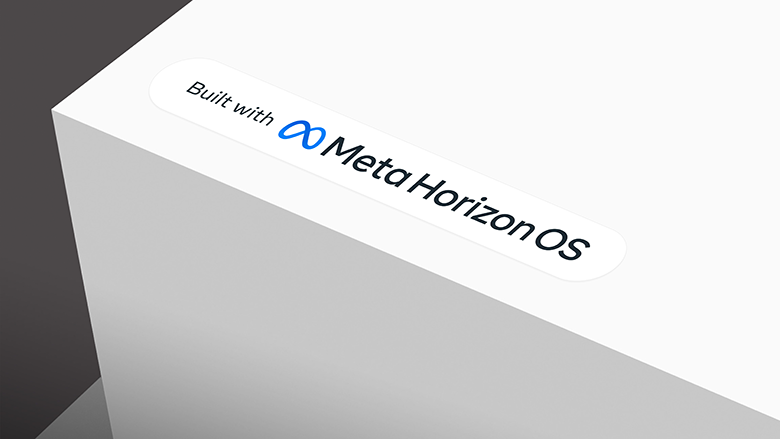
Didn’t know about this one, I thought it was a Poke Ball or something when I see the heading picture haha. I guess it may be a bit tiring to rotate feet while on a moving platform, at least at the beggining, but despite the other drawbacks you mentioned I think is really great for disabled people. I have a friend who can’t move one of his arms pretty well after an accident so I’ll be recommending him the 3DRudder as he’s waiting for a Rift and this may work pretty well to have free locomotion in a few games. Btw does the mouse control works good enough, good or perfect with the device based on your experience, Tony?
Glad that it can help you friend!
I admit I have played for a little time with the mouse feature. Moving the mouse was pretty straightforward, since it only required to tilt the plaform in the various directions: I found using it very easy. The problem was in performing the click: it requires making the “up” gesture (the one with the heel of a foot and the toe of the other foot) and with default parameters, it is absolutely not easy to be performed (considering that clicking is a very frequent action, this is not the best gesture at all). Maybe toying around with parameters (lowering dead zones, etc…) things becomes easier, but I haven’t tested enough. So: moving is good, clicking is mediocre.
Got it, thanks! So moving the cursor with the 3DRudder and clicking with some other input device (a controller like in a FPS game or something) maybe does the trick 🙂
It should do that 🙂